The Reliability Monitor is built into Windows Home Premium, Professional, Ultimate, and Enterprise. The goal of Reliability Monitor is to provide some indication of how stable your system is as related to hardware and software problems. This is done by providing a stability index ranging from 1 (least stable) to 10 (most stable).
To use Reliability Monitor, go to Start | Control Panel, and click the Review Your Computer's Status link under the System and Security group. In the resulting screen click the Maintenance link. Windows displays the Action Center area of the Control Panel. (See Figure 1.)
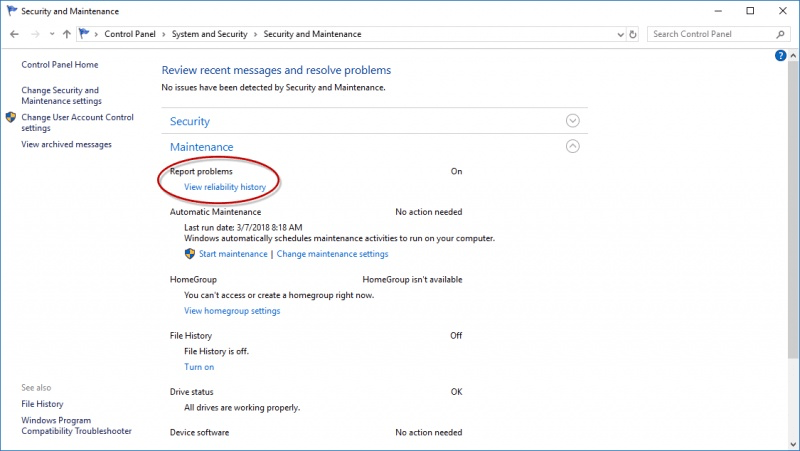
Figure 1. You access the Reliability Monitor through the Action Center.
Click on the View Reliability History link. Windows displays the Reliability Monitor. (See Figure 2.)
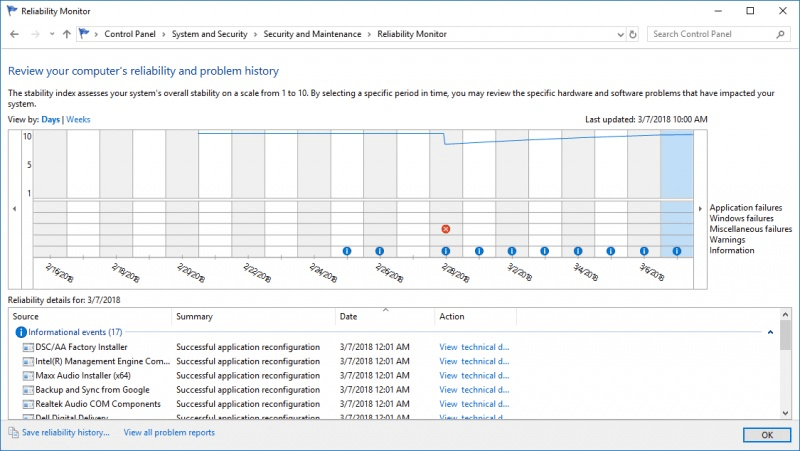
Figure 2. The Reliability Monitor.
The chart is basically broken into two horizontal sections. The top section is a graph that denotes the stability index for that day. (Apparently my system is not that stable!) The bottom section shows icons for any of the following: Application failures, Windows Failures, Miscellaneous Failures, Warnings, and Information.
Since the date 2/28/2018 had some interesting stuff going on, I'll click on that column and look at the reliability details, which Windows displays in a graph. (See Figure 3.)
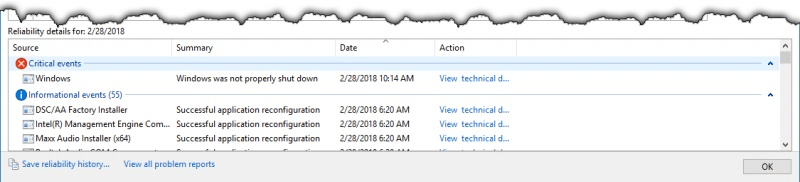
Figure 3. Reliability details for 2/28/2018.
As you can see, I had a couple of informational events and a critical event on that date. You can view more details about each event by clicking the View Technical Details link under the Action column, and you can save the reliability history, view all problem reports, and check for solutions to all problems by clicking the appropriate links. Oh, and if it's any consolation, I don't think I've ever seen my stability index hit a 10!
![]()
![]()
![]() This tip (13000) applies to Windows 7, 8, and 10.
This tip (13000) applies to Windows 7, 8, and 10.
Would you like to have one place to go in order to see what all programs are starting when your system starts or when you ...
Discover MoreDistractions can cause unfortunate delays in completing projects and tasks. With Focus Assist you can easily block out ...
Discover MoreNeed to find out which files are hogging the most space on your hard drives? The WizTree utility can analyze your drives ...
Discover More2018-03-21 18:56:52
Jim
None of the Reliability Monitor stuff appears to be available on my Win 10 Pro Release 1709. Haven't seen use of the sequence... Start/Control Panel since Win 7. What am I missing?
2018-03-19 13:15:03
Hawkmeister
command line to launch the reliability monitor: Perfmon /rel
quickest way to launch it IMO:
1. Windows Key - R (for run)
2. type: perfmon /r [Enter]
Tada!
2018-03-19 08:50:36
DJQ
Not for Win7?
Copyright © 2026 Sharon Parq Associates, Inc.
Comments