Dropbox seems to be a ubiquitous utility these days, running almost everywhere. It's easy to see why. Even though Dropbox offers a pitiful amount of free cloud space (I currently have a mere 3.25 GB), its beauty lies in the fact that it runs on multiple devices and easily allows you to transfer files among those devices. For example, I have a work PC, a home PC, and an iPad—and all three are running different operating systems.
Let's say that I have a file called "Test.txt" that I want to be on all three devices, although it's currently only on my home PC. Since I've installed Dropbox on all three devices, I get on my home PC, navigate to "Test.txt", right-click it, and select "Send To | My Dropbox." (See Figure 1.)
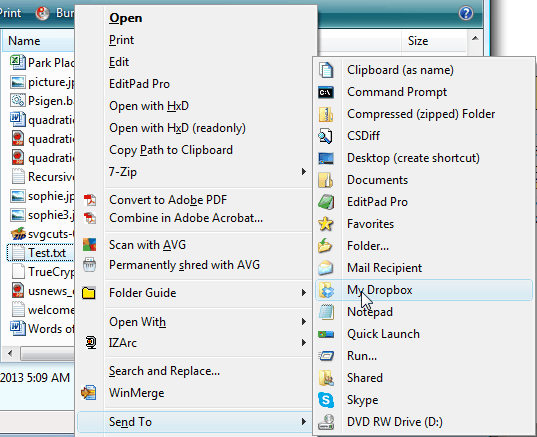
Figure 1. Sending a file to Dropbox.
I can verify that it's there by double-clicking the Dropbox icon in the Systray to bring up the My Dropbox window. (See Figure 2.)
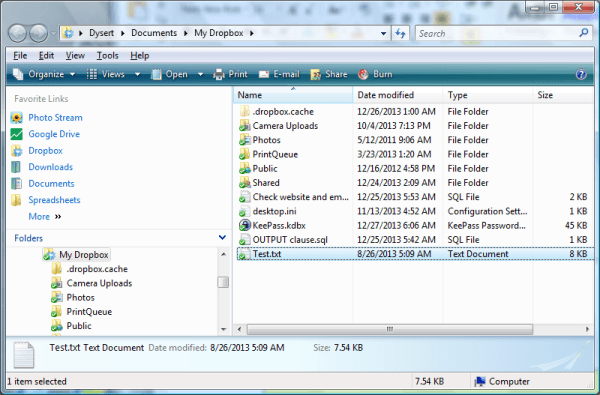
Figure 2. A current snapshot of my Dropbox.
Now when I get to work, I can simply double-click the Dropbox icon and copy or cut "Test.txt" to put it wherever I want—just as if Dropbox was a local folder.
On the iPad, it shows up under the Dropbox app just as you'd expect. (See Figure 3.)
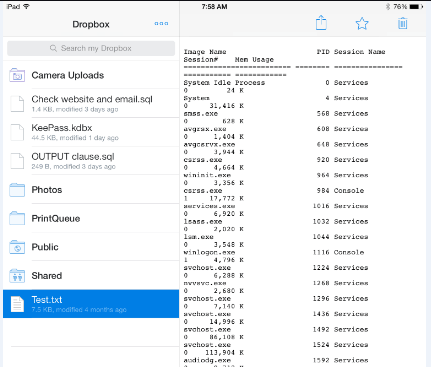
Figure 3. Dropbox works seamlessly on my iPad.
When you first install Dropbox you get 2 GB of free cloud storage space. You can, however, increase this by engaging in tasks like taking the Dropbox tour, installing it on other devices, inviting friends to install it, etc. These things add a little bit of free space, but if you need a lot of cloud space you can always pay to upgrade to one of the non-free versions, such as Plus or one of the business plans. Depending on how much you pay, you can get 1 TB of cloud space or more. (Some of the business plans actually have no limit on space used.) In my years of using it, and in only using it as a quick file transfer mechanism, I've found that 3.25 GB has been enough.
Dropbox is a free download and can be retrieved here:
https://www.dropbox.com/
![]()
![]()
![]() This tip (12981) applies to Windows 7, 8, and 10.
This tip (12981) applies to Windows 7, 8, and 10.
Offline maps is a useful app if you want to look someplace up or get directions. This tip explains how to use these maps.
Discover MoreSyncToy allows you to keep multiple pairs of folders in sync. This means it can also serve as a decent file-backup ...
Discover MoreThe Dictation feature in Windows 10 Fall Creators Update provides a quick way to enter text without typing. Knowing ...
Discover MoreThere are currently no comments for this tip. (Be the first to leave your comment—just use the simple form above!)
Copyright © 2026 Sharon Parq Associates, Inc.
Comments