SyncToy is a small but powerful utility written by Microsoft but not included in Windows. Its purpose is to keep pairs of folders synchronized so that what gets added to one of the folders gets automatically added to the other folder in the pair. You could, therefore, consider SyncToy as a type of backup for files/folders (assuming your pairs of folders are on different drives).
The interface for SyncToy is quite simple. (See Figure 1.)
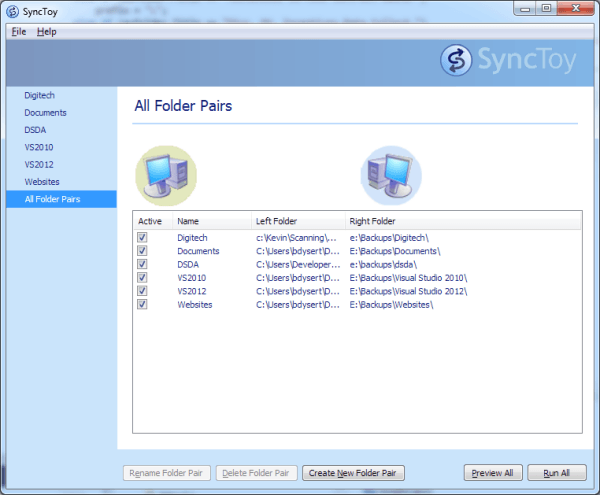
Figure 1. SyncToy's startup screen.
From here you can see all of the folder pairs that are being kept in sync and you're also given the option of creating a new folder pair.
You create a new folder pair by clicking the Create New Folder Pair button in the bottom center of the screen. SyncToy immediately presents you with a Wizard that walks you through the process. You have the opportunity to specify the the names of the folders, how you want them synchronized (Synchronize, Echo, or Contribute), and the name of your job. Once the job is created, you can run it to effect the synchronization process or preview what would happen if you did run it.
Another great feature of SyncToy is the ability to run it from the command line. This means you can create a scheduled task to keep your files in sync to within 24 hours. To do this, create a Basic Task whose action is to start a program. The program to start (assuming you install it to its default location) is "C:\Program Files\SyncToy 2.1\SyncToyCmd.exe" and specify the "-R" argument.
SyncToy is a free download. You can find it (and download it) here:
http://www.microsoft.com/en-us/download/details.aspx?id=15155
As far as I can tell, SyncToy works only with Windows 7. Microsoft has not (for some reason) provided an updated version that is designed to work with later versions of Windows.
![]() This tip (12968) applies to Windows 7.
This tip (12968) applies to Windows 7.
Talking to your computer can save you time and help get you the information you need faster. With the proper setup you ...
Discover MoreWindows 10 allows you to set Data Usage limits for your computer. This is helpful when your computer has a metered ...
Discover MoreWould you like to have one place to go in order to see what all programs are starting when your system starts or when you ...
Discover More2017-09-27 05:43:21
Mike Broadley
I'm finding SyncToy a useful addition to my backing up with Macrium Reflect. I used it on Windows 7, 8.1, and now on Windows 10 without any problems.
2017-09-25 11:38:11
Barry
I've run SyncToy on Win10 with no problems
2017-09-25 11:34:33
aussie_ii
The Microsoft webpage indicates that this is for Windows 7, Windows Vista and Windows XP.
Is the Microsoft webpage just a few years out of date or might one run into problems in Windows 10?
2017-09-25 09:25:56
David Watts
Synctoy works just fine on Windows 10.
2017-09-25 07:22:46
Tom
I successfully use Sync Toy on a PC and Notebook. both with Win 10.
2017-09-25 06:55:28
Ashley
I have been using SyncToy 2.1 (Version 2.1.0.0) very successfully with Windows 10 Home (my current version is 1703 OS Build 15063.608) for 3 or 4 months now, having hit folder replication problems with my long-time favourite, Karen Replicator.
Karen Replicator stopped replicating folders about 5 or 6 months ago after a Windows update.
SyncToys has its quirks, but it achieves what I want in a back up tooll, now that I'm used to it — but I would still have preferred an updated, fully working Karen Replicator. With the very sad death of Karen some years ago, this is unlikely to happen, I guess.
Copyright © 2026 Sharon Parq Associates, Inc.
Comments