If you so choose, you can have an offline map at the ready whenever you like. To use maps, you must first download a map. To do this, go to Start | Settings. Then click System and choose Offline Maps. A window similar to the following appears: (See Figure 1.)
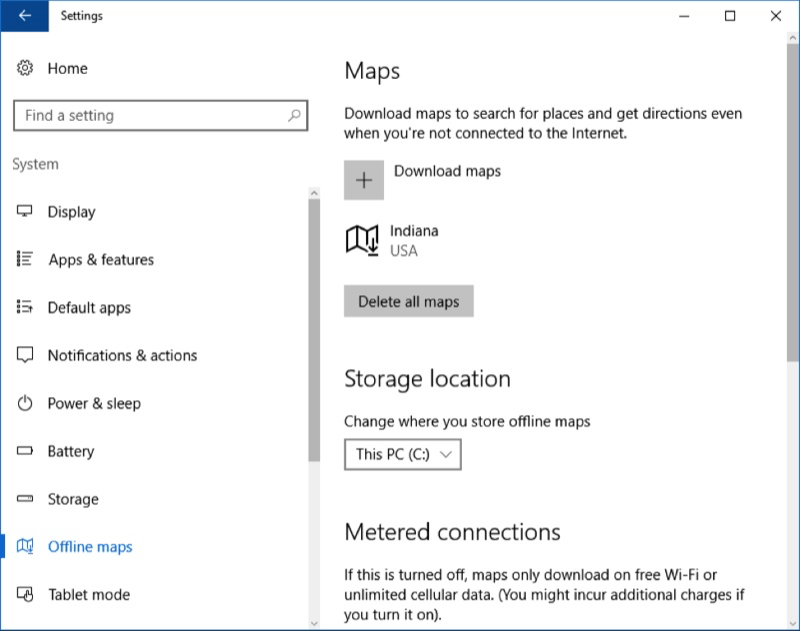
Figure 1. Getting started with Maps.
As you can see, I've already download maps for the state of Indiana. Let's download maps for Ohio, too. Click the plus-sign beside "Download Maps." You'll then be led through a series of screens to narrow down your search, where you can finally pick Ohio. The map starts downloading immediately. (They're not that large.)
Once you have some maps downloaded, you make use of the free Maps app from the Microsoft Store. Just press the Windows key, type "Maps" (without the quotes), and press Enter. A map will appear with its familiar controls. You can click and hold the mouse on the map to move it around. You can zoom in or out. And you can do other things that most map applications support.
You can also use the Maps app to get directions. In the upper left corner is an icon that looks like a right-turn arrow: (See Figure 2.)
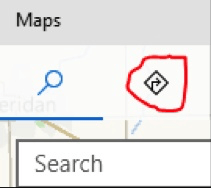
Figure 2. Getting directions with Maps.
Click that icon and you'll be prompted for a "From" location and then a "To" location. Upon entering those, click the "Get Directions" link. A map appears showing highlighted routes, and down the left side you'll see alternate methods for getting from "From" to "To." (See Figure 3.)

Figure 3. Choosing directions with Maps.
Just click the appropriate "Go" button and you'll see your route planned out for you. (See Figure 4.)
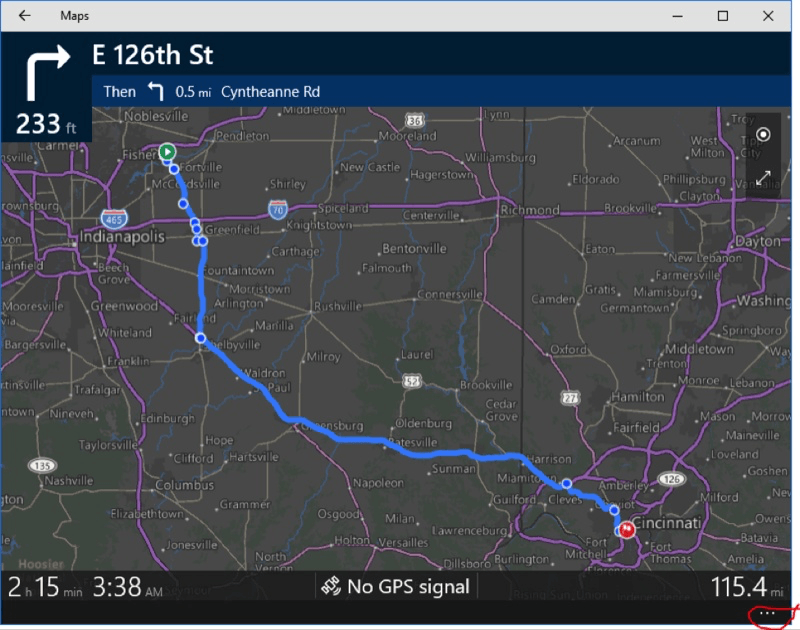
Figure 4. A route from Fishers, IN, to Cincinnati, OH.
If you prefer, you can click the route synopsis in the left column to see and print the turn-by-turn directions.
![]() This tip (12155) applies to Windows 10.
This tip (12155) applies to Windows 10.
AutoHotKeys is a great multi-purpose utility that covers the spectrum from allowing you to define shortcut keys for ...
Discover MoreIf you feel overwhelmed by the number of usernames and passwords you have to remember, KeePass Password Safe is your ...
Discover MoreIn todays on-the-go lifestyle, we tend to have multiple electronic devices. Easily being able to connect our devices can ...
Discover More2021-04-19 17:06:33
Roger Herman
Time to update this tip, Barry. Offline maps are now under Apps.
2021-04-19 16:38:03
Will
I'm unable to find a way to view an offline map I've downloaded.
2021-04-19 13:32:52
Charles S Shoup
"Offline Maps" does not appear on my Windows 10 desktop under Settings|System. ??
Copyright © 2026 Sharon Parq Associates, Inc.
Comments