As you're using Windows 10, you more than likely have come across the need to create a new folder. Whether this is for images, documents, music, or a catch-all for a project you're working on, there are many reasons to create folders. (If you are like me, you create lots of them in the normal course of working on the computer.)
If you create a new folder by pressing Ctrl+Shift+N, right-clicking and choosing New>Folder from the drop-down window, or using the New Folder button in the File Explorer Ribbon, you get the same result—a new folder with the name "New Folder." By default, when you create the new folder the "New Folder" name is selected and you can type a new name immediately. If you prefer, you can change the default name of the file by making a quick change in the Registry.
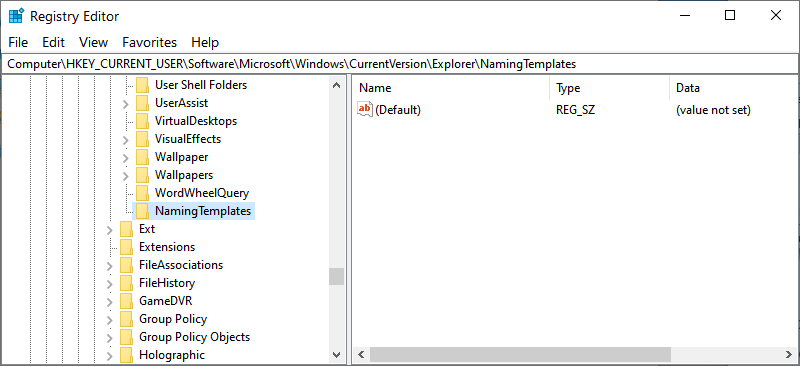
Figure 1. New subkey named NamingTemplates.
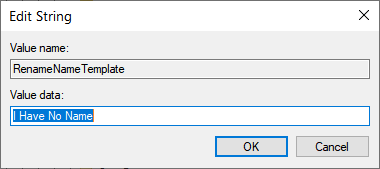
Figure 2. RenameNameTemplate with new value data entered.
Now, whenever I create a new folder, rather than it being called "New Folder" it is called "I Have No Name." That is the only change; the folder name is selected and ready to change to something else when I create the folder. (See Figure 3.)
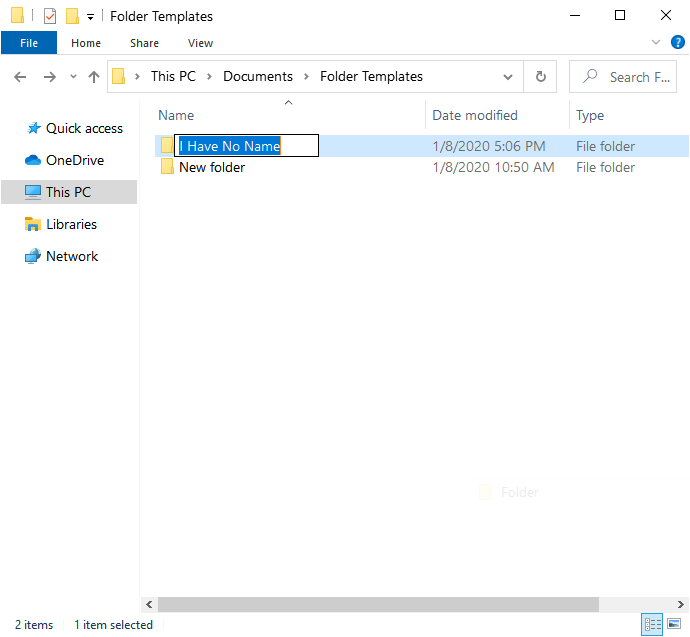
Figure 3. A New folder using the new naming template.
If you decide that you no longer want the new name, you can go through the steps above and change the text entered in the Value Data field (step 9) to the default "New Folder." Or you can delete the RenameNameTemplate data value altogether.
Changing the default new folder name can be helpful if you find you don't pay attention to the default new folder name. You can also change the name to anything else that you wish that might work better with your workflow.
![]() This tip (13725) applies to Windows 10.
This tip (13725) applies to Windows 10.
The Start screen can serve as your launching pad for whatever programs you desire. Here's how to add tiles for your ...
Discover MoreWindows takes advantage of many different operating system components called services. Most of the Windows services are ...
Discover MoreTime is more than hours and minutes. How do you get the taskbar clock to show seconds?
Discover More2020-04-30 23:01:31
CW
how can it be set to name all new folders with the "Current Date"?
2020-01-20 21:52:57
MW
I think you skipped the explanation of a critical step in your instructions:
4. If you don't see a subkey called "NamingTemplates" you will need to create a new subkey and name it (without quotes) "NamingTemplates".
Please include how you create that new subkey . . . although easy enough to do, not everybody immediately knows how to do that . . .
Copyright © 2026 Sharon Parq Associates, Inc.
Comments