There is a lot of things we are able to do with our computers, especially with the Windows operating system. As the years go by we gain more and more features, faster and easier ways of doing things. Gone are the days of needing to swap out floppy disks.
Even with the advances in features, some things remain constant. One of those constants for the Windows operating system dates back to MSDOS and has to do with naming files. Due to the continuation of Windows being built on its predecessors, things that were not allowed, or illegal, tend to continue being unallowed. Even if things are not done the same way now they have to continue the tradition due in part to two words—backward compatibility. One of the areas where this is the most prevalent is, as mentioned before, with regards to naming a file or folder on your computer. If you try to use certain names, Windows simply won't allow it. You will get a simple dialog box that says "The specified device name is invalid." (See Figure 1.)
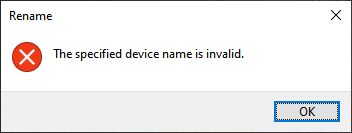
Figure 1. Rename dialog box showing a name can't be used.
Try as hard as you might, Windows will not allow these names for files or folders on your system:
| CON | COM4 | LPT3 | ||
| PRN | COM5 | LPT4 | ||
| AUX | COM6 | LPT5 | ||
| NUL | COM7 | LPT6 | ||
| COM1 | COM8 | LPT7 | ||
| COM2 | COM9 | LPT8 | ||
| COM3 | LPT1 | LPT9 | ||
| LPT2 |
That is it, those are the names that cannot be used for files or folders on any Windows system. As you try to name your files keep these in mind, so even if it makes sense to you to put all of your Corporate Office Newsletters in an abbreviated "CON" folder you can't, and you'll need to come up with a new name. If you want to know about illegal characters check out this tip on character limits.
![]()
![]()
![]() This tip (13797) applies to Windows 7, 8, and 10.
This tip (13797) applies to Windows 7, 8, and 10.
Need to move a lot of information to someone else? The answer may be to store that information in a ZIP folder. Here's ...
Discover MoreMicrosoft is constantly updating Windows for various reasons. For most people, those updates are downloaded and installed ...
Discover MoreYou can improve your efficiency at navigating the file system by using the Quick Access view. This tip shows you how to ...
Discover MoreThere are currently no comments for this tip. (Be the first to leave your comment—just use the simple form above!)
Copyright © 2026 Sharon Parq Associates, Inc.
Comments