If you have an audio CD, you can copy songs from it and create audio files on your computer. This process is known as "ripping." The process for ripping is quite simple using Windows Media Player, which has the capability built-in. All you need to do is insert the CD into your system and start Windows Media Player. (If the audio CD starts to play automatically, you can stop the playing.) Windows Media Player automatically tries to determine the contents of the CD and then displays those contents. (See Figure 1.)
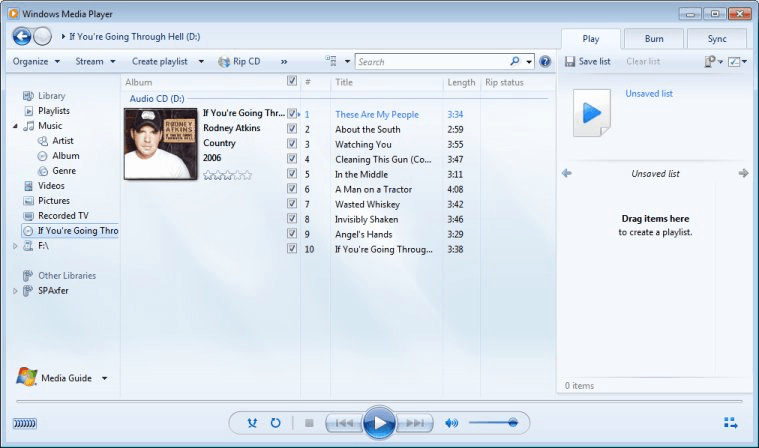
Figure 1. Windows Media Player.
You rip individual tracks by selecting them (i.e., mark the tracks you want to rip with a checkmark to the left of the song title) and then clicking the Rip CD button on the toolbar. Each track's progress is indicated in the Rip Status column. When the ripping is complete, the ripped tracks will be contained in individual files in your music library. In this case, the created files are .wma files, so you can simply double-click one of them from Windows Explorer to have it begin playing.
![]() This tip (12370) applies to Windows 7.
This tip (12370) applies to Windows 7.
Most people like to keep their Windows Media Player organized. One way to maintain it is to keep track of the various ...
Discover MoreWindows Media Player lets you manager all sorts of media. One way to do this is by creating playlists. This tip describes ...
Discover MoreWindows Media Player can do many things, many of which are covered in other tips. This tip provides the basic overview of ...
Discover MoreThere are currently no comments for this tip. (Be the first to leave your comment—just use the simple form above!)
Copyright © 2026 Sharon Parq Associates, Inc.
Comments