Over the last several years the tech industry has seen the introduction of many digital assistants. Windows is no different, with Microsoft introducing Cortana. The only difference is that Microsoft refers to Cortana as a digital agent, not a digital assistant.
If you have a microphone plugged into your computer you can interact with Cortana in two different ways, by default. The first is by typing in the Search box, or you can click on the microphone and talk to Cortana directly. However, there is also a way to have Cortana listen to you and be ready to help you when you need it. To set Cortana to listen for your "call to action," follow these simple steps:
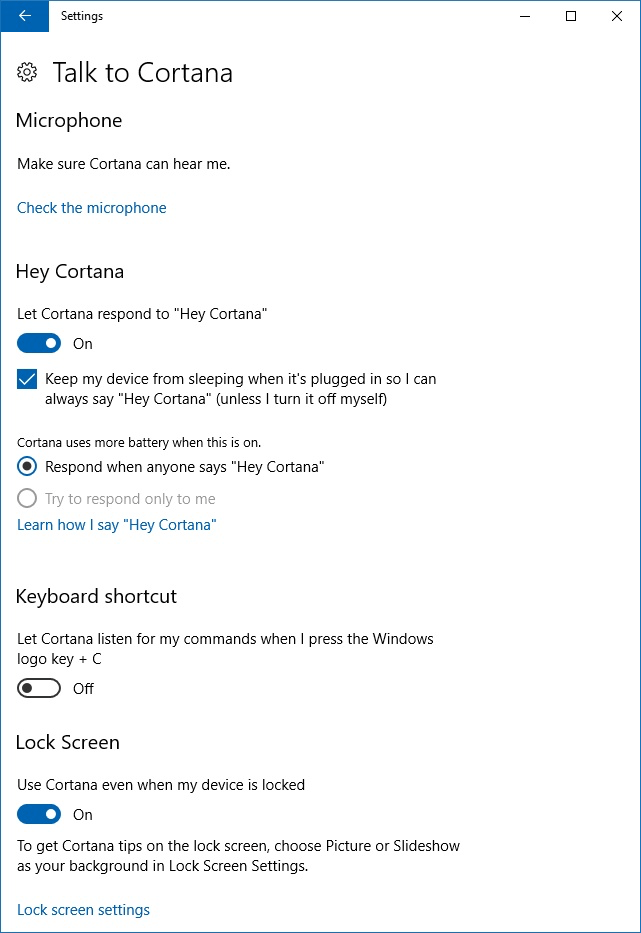
Figure 1. Turn on the Let Cortana Respond to "Hey Cortana" option.
With this setting turned on, anytime your computer hears you use the phrase "Hey Cortana," your computer will listen for your commands and help you get things done quickly. Some of the things that Cortana can help you with include the following:
All you need to do is to say what you want to have happen (such as saying "Launch" or "Track") followed by what you want to actually launch or track (such as "Launch Notepad" or "Track UPS package"). It is best to simply try talking to Cortana naturally; if it cannot understand your request, it will let you know.
![]() This tip (11217) applies to Windows 10.
This tip (11217) applies to Windows 10.
If you have more than one device and want to easily move files between them, Dropbox is the utility of choice. It ...
Discover MoreThe Dictation feature in Windows 10 Fall Creators Update provides a quick way to enter text without typing. Knowing ...
Discover MoreWith Windows 10 you can easily see how your data is being used. Even if you are not on a metered data plan, it can be ...
Discover MoreThere are currently no comments for this tip. (Be the first to leave your comment—just use the simple form above!)
Copyright © 2026 Sharon Parq Associates, Inc.
Comments