In the Windows 10 October 2018 update, Microsoft introduced a new way to enter text into your computer. This new onscreen keyboard feature, called SwiftKey, allows for you to enter words without lifting a finger. While intended for touch interfaces, SwiftKey also works on desktop computers which can be helpful when your regular keyboard is not available . To turn on SwiftKey follow these simple steps.

Figure 1. The Suggestions and Autocorrections Settings dialog box.
Now, when you open the virtual Windows 10 Keyboard you can simply start using SwiftKey. To start, touch or click and hold on the first letter of the word you want to enter. Do not lift your finger or stop clicking until you have run across all of the letters (in order) for the word you are trying to enter. As you swipe your finger or drag your mouse, you will see a blue trail following your finger or mouse pointer. When you end on the last letter of the word, raise your finger or release the mouse button and the SwiftKey feature will use AI and computer learning to decipher the word you want. You can resume adding words at your own speed, keeping in mind that every time you lift your finger or release the mouse button, SwiftKey will enter the word you were trying to spell and add a space. (See Figure 2.)
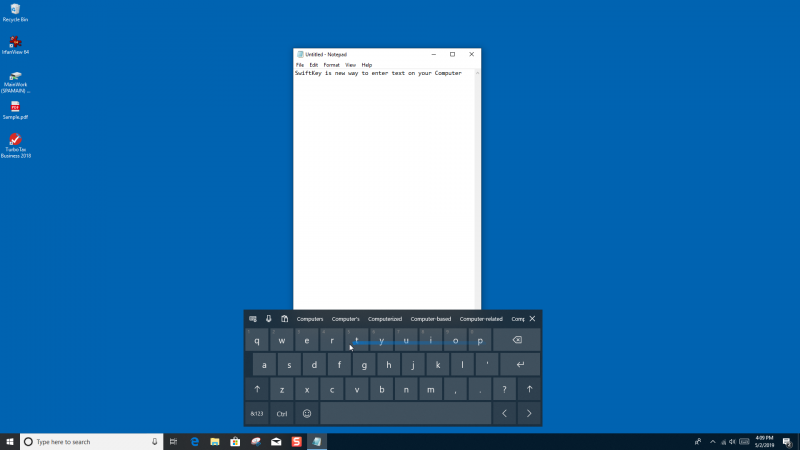
Figure 2. The SwiftKey feature being used to enter text into Notepad.
Note that you will need to make sure the word entered is the word you wanted. As we tested it out, occasionally a word here or there was not correct. Microsoft has said that SwiftKey will begin to adapt to you, by providing "more accurate autocorrections and predictions by adapting to your writing style—including the words, phrases, and emoji that matter to you."
![]() This tip (1962) applies to Windows 10.
This tip (1962) applies to Windows 10.
There may be times when you need to get back to your desktop by eliminating the "clutter" of all your open windows. ...
Discover MoreTaking screen captures on your computer has been available on Windows computers for a while. Windows 10, however, allows ...
Discover MoreThe Quick Access folder in File Explorer has been around for a while now. In fact, I use it to begin almost all of my ...
Discover More2019-05-07 14:05:20
Vivian Weseloh
One more question for you: would I have to have Microsoft Office 365 installed on my computer in order to have SwiftKey work?
2019-05-07 13:59:56
Vivian Weseloh
I cannot seem to get the SwiftKey keyboard on my desktop computer. Would I have to remove my USB wireless keyboard to find it? When I typed in Suggestions and Autocorrections, it said "No items match your search." Is it to be used only on smartphones?
Copyright © 2026 Sharon Parq Associates, Inc.
Comments