If you've been using Windows 10 for a while, you may have experienced a surprise when logging in. I'm talking about the realization that suddenly you were being prompted to login using your Microsoft username and password instead of the local username and password that had been serving you fine for weeks. Unbeknownst to you, you got switched over to using a Microsoft account automatically – usually the first time you login to the Windows Store.
Personally, I find this behavior very unsettling despite there being some advantages associated with being logged in under your Microsoft account. (For example, synchronizing settings among different PCs; easy access to the Microsoft Store; personalized Bing search engine and MSN; free online storage via One Drive; etc.) Nevertheless, the unannounced automatic switchover to a Microsoft account is a little too Orwellian for me. So out of spite more than anything else, I wanted to switch back to my local account. If you want to learn how to switch back and forth between your local account and your Microsoft account, read on.
Go to Start | Settings and click on Accounts. You'll see a window similar to the following: (See Figure 1.)
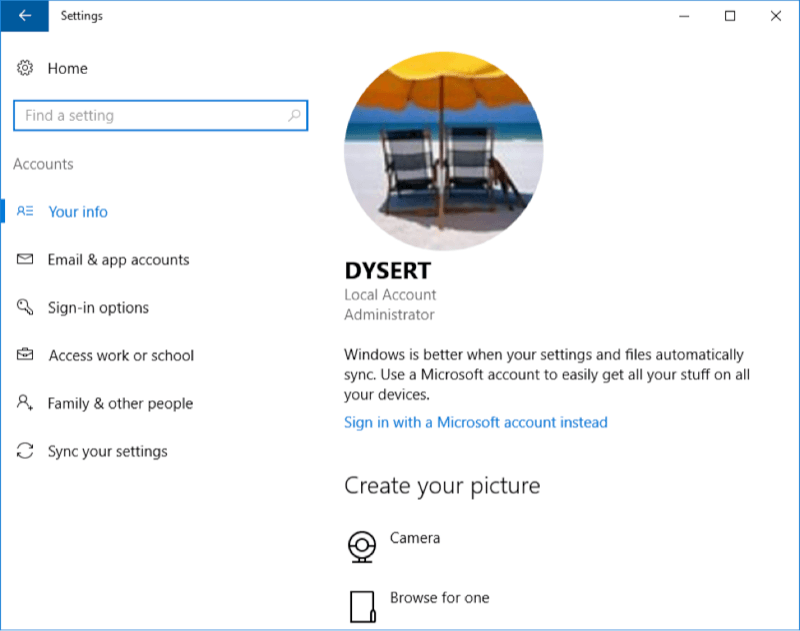
Figure 1. Windows Account Settings.
You can see from the figure that I'm currently logged in using my local account, but the option is there to let me sign in with my Microsoft account. Go ahead and click the link "Sign In with a Microsoft Account Instead." You'll then be presented with a screen like this: (See Figure 2.)
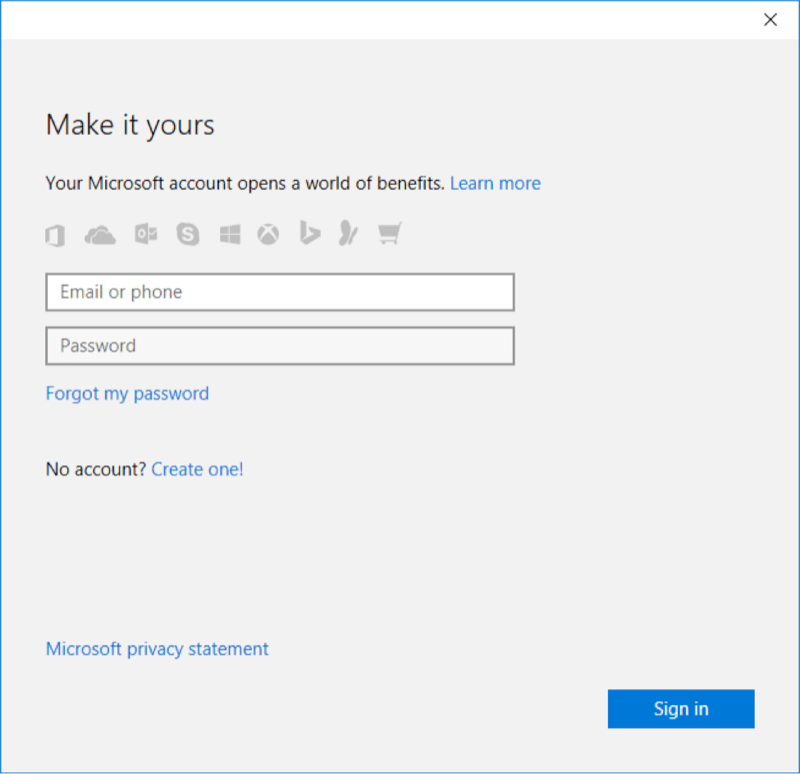
Figure 2. Signing in to a Microsoft account, step 1.
Enter your Microsoft email address and the associated password, and click Sign In. You're then prompted for your current (local) Windows password. (See Figure 3.)
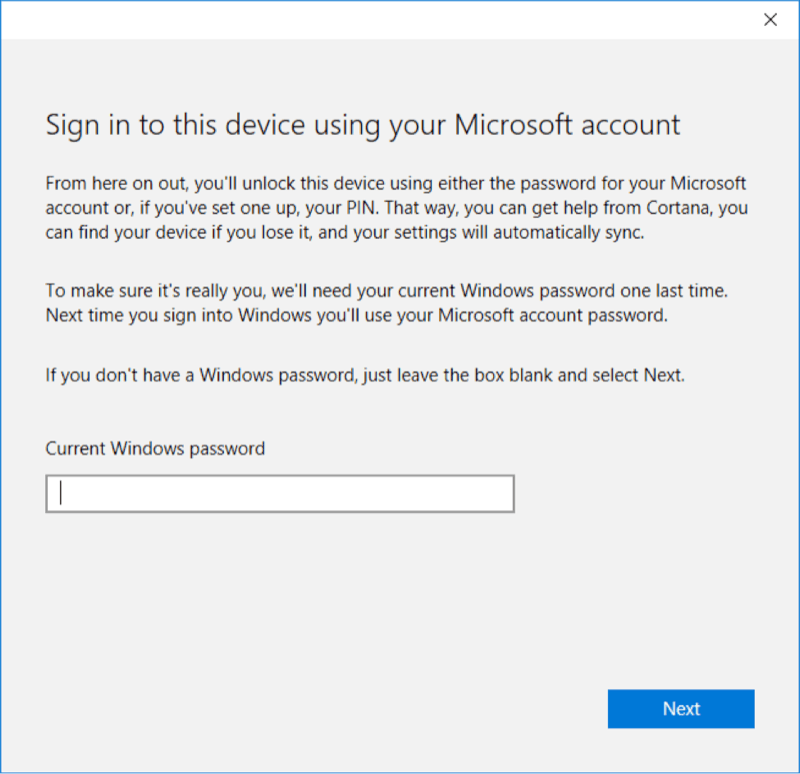
Figure 3. Signing in to a Microsoft account, step 2.
Enter your current Windows password and click Next. One more window will appear asking you to set a PIN. You can skip that. Now, without any fanfare or other windows to click through, you are now logged in under your Microsoft account. To verify this, again click Start | Settings and then click Accounts. (See Figure 4.)
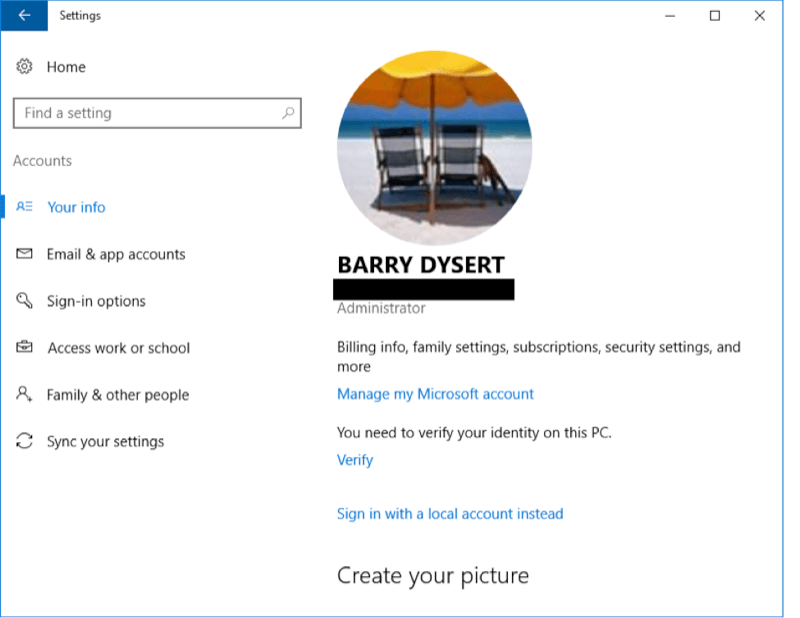
Figure 4. Account settings when signed in under your Microsoft account.
As you can see, the settings here are different from what they were before. (I have redacted my Microsoft email account, which would appear directly under my name.) Note also that there's a link near the bottom to "Sign in with a local account instead".
You can continue working on your PC as before, except now you have access to the benefits mentioned earlier (synchronization, One Drive, etc.). Should you wish to return to using your local account, you do so by clicking the "Sign in with a local account instead" link. This leads you through a short wizard (be aware of what passwords are being asked for) and a reminder to save your work because this time you will be signed out and you'll have to login again. When you're presented with the login screen, enter your local Windows password and you're back in business.
![]() This tip (668) applies to Windows 10.
This tip (668) applies to Windows 10.
Forgetting your administrator password may be cause for panic because there is no supported way to discover it. Before ...
Discover MorePart of the security system built into Windows involves notifying you when changes are about to occur to your system. ...
Discover MoreThis tip presents some information about Windows SIDs (Security Identifiers) and shows you some tools that you can use to ...
Discover More2018-05-28 09:15:26
Will
I have managed to refrain from signing in via MS account until a couple days ago. I decided to give feedback due to the failure of installation of 1803 (says installer can't install Win on USB drive which I am not trying to do???). I had to log in to use the feedback tool. Now, after reading your article and then checking, I find I'm logged in via MS account even though I clicked logout after sending the feedback. And, log in via MS account is the selection they implemented without my knowledge.
MS has done wonderful things for us. It's too bad they choose to do some things in secret. This is what gives them a bad name. If they communicated these actions and let us choose/know, they would eliminate most of the ill will towards them.
2016-11-28 12:00:37
Henry Noble
The typical Windows 10 setup process makes it difficult for novices to avoid creating a cloud login. We understand why Microsoft wants to capture users in its world (as do Apple and Google), but its tactics are user-hostile.
Setup should give users a clear description of the sign-in options and make the choices obvious.
Because I use Windows 10 differently on phone, tablet, and desktop, it is unclear to me why synchronization of settings is desirable.
Your mileage may vary.
2016-11-28 09:22:32
Robert Henshaw
I wished I had seen or known this sooner. I recently bought a laptop with windows 10. What is a real problem is when you don't have internet access and I didn't initially create a pin number.
I worked from home most of the time but sometimes I have to work onsite. I didn't know my microsoft account password, only the local signon. It caused a real problem for me since my worksite is 90 miles from home.
I think HP should at leaset include with their getting started flyer instructions about this issue
Copyright © 2026 Sharon Parq Associates, Inc.
Comments