Over the last couple of years, a growing threat to computer users has been the rise of what is known as ransomware. Ransomware attacks are caused by malicious malware installed on your computer. This malware allows attackers to possibly encrypt your data or disable your system. Attackers then demand money (often in the form of Bitcoin) to release your system back to you. After a decline in the number of attacks in 2018, 2019 has seen ransomware attacks double. It is estimated that over 13 million Americans, of all walks of life, have been victims of a ransomware attack. These attacks are not isolated to America; it is a worldwide issue, with attacks on governments, large corporations, all the way down to personal computers in our homes.
The best defense against ransomware attacks is to be prepared. One step to doing this has been available within Windows 10 since the October 2017 update. It is aptly named Ransomware Protection. Turned off by default, it is easy to turn on this security feature to help protect your data. Here's how:
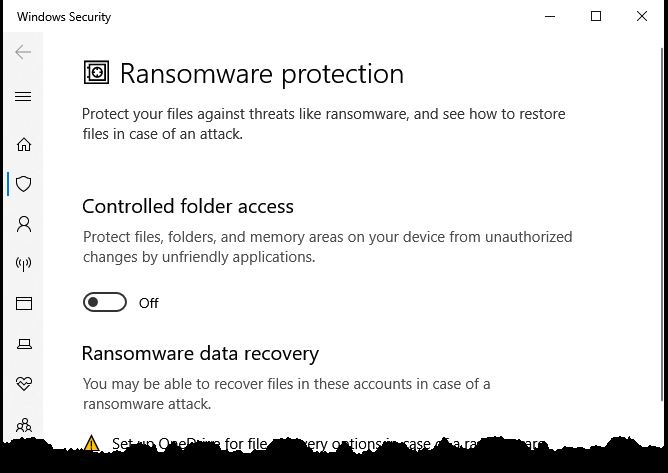
Figure 1. The Windows Security section of the Settings dialog box.
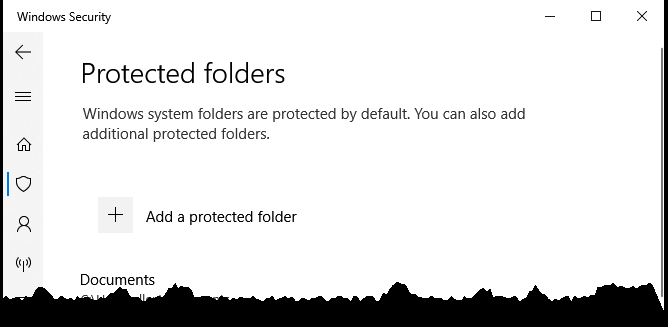
Figure 2. The Protected Folders settings in the Settings dialog box.
![]() This tip (13678) applies to Windows 10.
This tip (13678) applies to Windows 10.
Search engines are a great way to gather information about the world around us. While a search engine presents ...
Discover MoreWindows has many malware-prevention features. One of these is Data Execution Prevention. This tip provides an explanation ...
Discover MoreAll objects on your computer (e.g., disk drives) have permissions that allow or deny various types of access. This tip ...
Discover More2019-09-24 17:53:35
TW
Sheryl: I believe I know why you're seeing the message. You probably have another antivirus program installed and Windows turned off the Windows Defender antivirus program. The Ransomware protection that this article references is part of the Defender A/V program and you can't use the Ransomware protection without the Windows Defender A/V being set as the real-time scanner or the active A/V program.
2019-09-23 19:36:30
Dave H.
Tony & MW: I too had that question and went about searching as to what enabling this protection does. The main thing I learned from the article I've referenced below is that it is defaulted to disabled because it can give a lot of "false positives", which can cause one to be unnecessarily alarmed. However, this article also recommends that despite this negative, it should be enabled. You can "whitelist" those programs that it is denying access if you know it is a safe program. Here's the reference...
https://lifehacker.com/why-you-should-use-windows-defenders-ransomware-prevent-1837311176
2019-09-23 19:15:41
MW
I think Tony raised a good question that hopefully you can answer:
What happens when this MS Windows option is engaged?
I’ll bet it requires some sort of authorization before allowing changes to the folders selected.
Incidentally, many of the 3rd party backup software systems have built in Ransomware disk encryption preventions in place. The backup files they create are locked from access attempts outside of their software. e.g. I believe Macrium Reflect offers that feature.
That software feature won’t prevent attacks on your computer, but it should give you a completely defended backup disc to restore everything if you are attacked.
2019-09-23 12:49:34
Sheryl
I tried all the suggestions. Most lead to a Windows Security page "Security at a glance" with an overlay headed "Page not available" with the message "Your IT administrator has limited access to some areas of this app, and the item you tried to access is not available. Contact IT helpdesk for more information."
This is not a work computer, I am the IT Administrator, and there is no Help Desk. I have McAfee software, the whole package, and wonder if it is overriding the built-in Windows Security functions.
2019-09-23 09:26:02
Bill
I have Windows 10 64-bit Build 1903. Ransomware protection can be found in one of the security areas, but it is not found using the suggested "Press Windows key ..." sequence of actions . If you have the same problem, keep searching - it is there. Try
Windows Settings
Update and Security
Windows Security
Virus and Threat Protection
Ransomware protection.
2019-09-23 06:21:50
Tony
Now that Ransomeware protection is turned on, what is windows doing in the background? I think its important to know what's going on there may be adverse affects of enabling this.
Copyright © 2025 Sharon Parq Associates, Inc.
Comments