As you may know, your computer can run under a variety of different power schemes. A power scheme is a collection of hardware and system settings that manage how your computer uses power. They are typically used the most with laptops, where it's more crucial to trade off between performance and battery preservation. Even a desktop machine can use them, though. There are three schemes that come with Windows by default. They are Balanced, High Performance, and Power Saver, and you can create others if none of these suits you.
There is a command utility in Windows called Powercfg, which provides a great deal of control over your power schemes. (You can use the GUI for much of this functionality, too, but a lot of people prefer using the command line.) Powercfg takes numerous switches to tell it what you want to do regarding your power schemes. To see all of the switches available to Powercfg, invoke it with the "-HELP" (or "-?") switch.
For this tip we want to duplicate a power scheme. First, we'll get a list of the available power schemes (covered under another tip). (See Figure 1.)
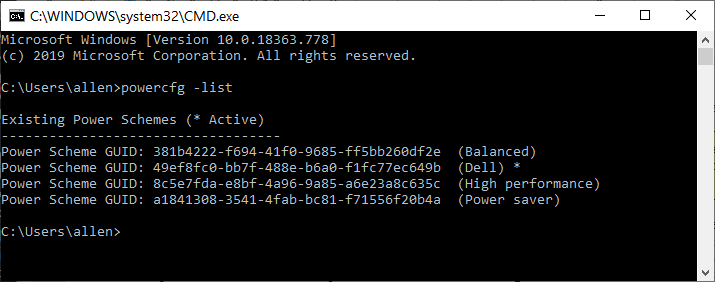
Figure 1. Powercfg -list.
Now let's say we want to duplicate the Balanced power scheme so that we can later tweak it without worrying about messing up the current Balance scheme. The switch you pass to Powercfg is the "-DUPLICATESCHEME" followed by the GUID of the scheme we want to duplicate: (See Figure 2.)
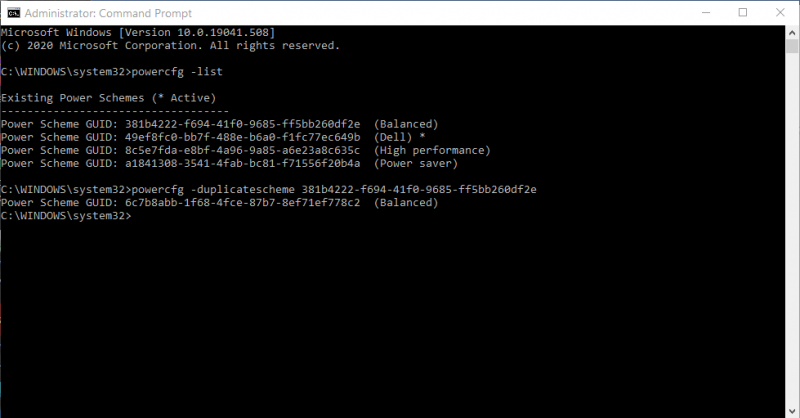
Figure 2. Powercfg -duplicatescheme.
Note that when we issued the -DUPLICATESCHEME command, the GUID of the duplicated scheme and its name were listed. Our next -LIST command shows that we now have two Balanced schemes, but the first one remains the active power scheme. (See Figure 3.)
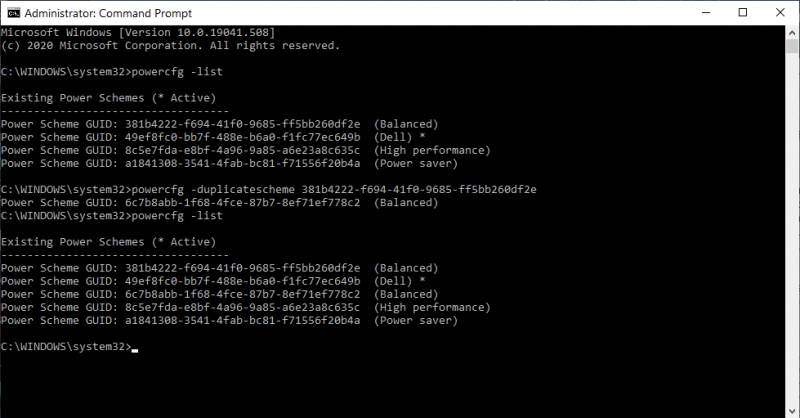
Figure 3. Powercfg -list with duplicated Balanced scheme.
We should now change the name of the newly created Balanced scheme (with -CHANGENAME, covered under another Tip) so we can modify it without getting confused.
![]()
![]()
![]() This tip (13480) applies to Windows 7, 8, and 10.
This tip (13480) applies to Windows 7, 8, and 10.
Mouse not working as you expect? Here are a few things that may get things back to the way they should be.
Discover MoreSince Windows is so customizable, it should come as no surprise that Microsoft has made accommodations for left-handed ...
Discover MoreWindows allows you to define different power schemes that control how your computer uses power. This tip shows you how to ...
Discover MoreThere are currently no comments for this tip. (Be the first to leave your comment—just use the simple form above!)
Copyright © 2026 Sharon Parq Associates, Inc.
Comments