For those of us who value ultra-efficiency, Launchy is the tool to have. Its goal is to let you keep your hands on the keyboard while still quickly being able to launch practically any program you choose.
I, for instance, am a .NET developer. This means that I have project solutions buried several folders deep, with a different directory tree for each project. Instead of taking the time to navigate through these folders with Explorer, I can just press a hot-key (Alt+Space), start typing the project I want to open, and Launchy finds it immediately.
When you first start Launchy, you see a small screen that doesn't really look like any other Windows application. (See Figure 1.)
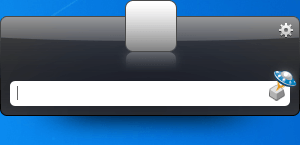
Figure 1. Launchy's command screen.
As you start typing, Launchy goes to work finding files that meet the criteria you're entering. And since Launchy learns as you use it, the more you access a file, the more quickly it will be found. For example, by my typing just the letter "d", Launchy brought up the following choices: (See Figure 2.)
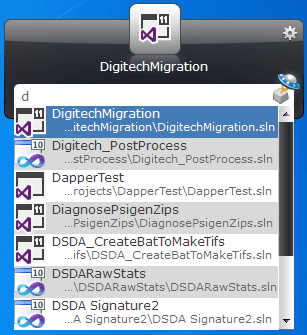
Figure 2. Launchy at work.
Assuming I want to open the file "DigitechMigration.sln", I would just need to press Enter and I'd be in business.
Launchy is highly configurable, too, as can be seen by displaying the Options dialog box . (Just click the little "gear" icon in its upper right corner of the main Launcy screen.) (See Figure 3.)
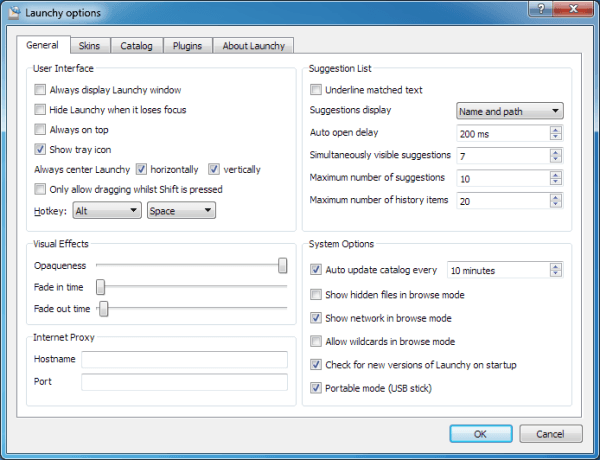
Figure 3. Launchy options.
Perhaps most interesting, you can find skins and plugins to modify how Launchy looks and how it does its work. (These can be found at the Launchy website and are implemented by use of the Skins and Plugins tabs in the Options dialog box.)
Launchy is a free download. You can find it here:
http://www.launchy.net
![]()
![]() This tip (12979) applies to Windows 7 and 10.
This tip (12979) applies to Windows 7 and 10.
A very useful tool in diagnosing what is going on with processes and/or files is the Process Monitor tool from ...
Discover MoreA very useful tool in diagnosing what is going on with processes and/or files is the Process Monitor tool from ...
Discover MoreGhost Control is a nice utility when you need to save your keystrokes and mouse movements while doing repetitive tasks. ...
Discover More2017-03-27 13:55:47
Barry
James, I think your questions are answered in the Tip.
2017-03-27 13:30:14
James
Where is launchy on my windows 10 system?
Is it pre-loaded?
how do I find it?
Do I need to install it?
Is it free?
2017-03-27 09:00:21
Ted Duke
Launchy looks good, but for some of us a similar result can be obtained by clicking on the windows icon in taskbar and typing a few characters.
Copyright © 2026 Sharon Parq Associates, Inc.
Comments