There are probably times when you want to perform an operation on a set of files all at once, for example, copying, moving, or deleting them. Creating a selection set is easy using Windows Explorer. The thing you have to remember is to use the Shift or the Ctrl key as you make your selection. The Shift key works to make a contiguous selection and the Ctrl key works to make a non-contiguous selection.
For example, say that you had a number of different files listed in a folder, named file1 through file6. (See Figure 1.)
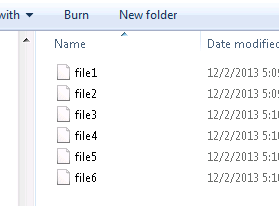
Figure 1. A set of unselected files.
To select files 2 through 5 you would first click on file2, then hold down the Shift key as you click on file5. All the intervening files are automatically selected and you've created a selection set. (See Figure 2.)
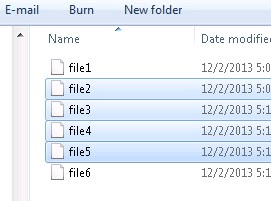
Figure 2. Using Shift to select contiguous files.
On the other hand, if you wanted to select files 2, 4, and 6, you would first click on file2, then as you hold down the Ctrl key, click on file4 and file6. Each file you click as you hold down the Ctrl key adds that file to the selection set. (See Figure 3.)
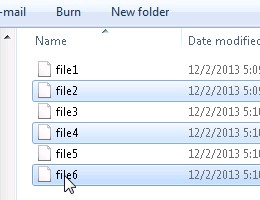
Figure 3. Using Ctrl to select discontiguous files.
If you want to remove a file from your selection set (a file you previously added), just hold down the Ctrl key as you click on the file you want removed.
![]()
![]()
![]() This tip (12876) applies to Windows 7, 8, and 10.
This tip (12876) applies to Windows 7, 8, and 10.
Connecting devices to your wireless network is generally easy, you select the network and enter the password. But, what ...
Discover MoreThere may be times when you need to minimize all of your open windows in one quick step. Windows provides a few methods ...
Discover MoreRemote Desktop allows you to access other systems and operate them from your own system. If you want to use this ...
Discover More2017-02-20 09:32:07
Carlos Villar
Hi Barry. In all versions of Windows I have, I use a third method more precise but similar to the first of the methods you describe in your tip, for the cases when ítems to be selected in a list are ordered in a continuous sequence of rows. In your example, if you want to select files 2, 3 and 4 but exclude 1, 5 and 6, I put the cursor on file 2 and press Ctrl. Then I put the cursor on file 4 abd press Shift. All the files in between are selected. It works both downwards and upwards. It is practical wuen you are selecting several dozens of files in a directory with hundeds of rows. It may be used to select rows in Excel, etc. If the rows to be selected are few, you may sweep the Shift key as you explain, but it is unnecessary. Only touch with Shift the last row, immediately after touching the first with Ctrl..
2016-06-04 21:16:31
boulder80305
I still don't see that option. I need to bulk rename these see how their title tags are too similar. https://drive.google.com/open?id=0B4MvkcMfDDh-YUxJYXRFV1VVc00
Copyright © 2026 Sharon Parq Associates, Inc.
Comments