The Windows Registry is at the heart of the Windows operating system. The Registry is a set of system files constructed into a database that contains system-level and application-level parameters on both a machine and a user basis. If the Registry were to become corrupted it could render your system unusable, so it's important to take regular backups of it so you can restore a good copy of the Registry if necessary.
The best way to protect yourself is to take a backup of the complete Registry. This can be done by creating a restore point, since the registry is included in restore points. The steps involved in doing this are given in the tip titled "Backing Up the Windows Registry". If, however, you are just making small, isolated changes, you may want to simply back up a particular "hive" (a set of Registry keys and values) instead of backing up the entire Registry. To back up a hive, you first need to display the Registry Editor. How you do this depends on the version of Windows you are using:
Once the Registry Editor is visible, you are ready to do your work. (See Figure 1.)
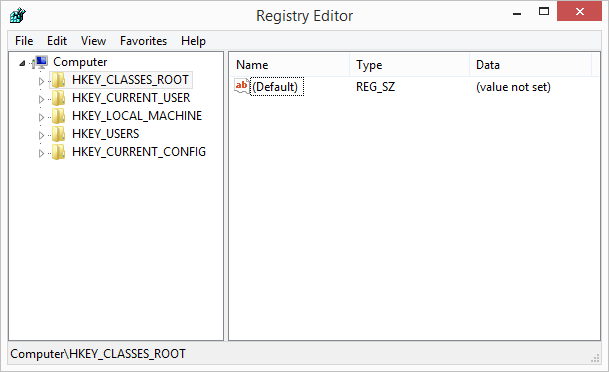
Figure 1. The Registry Editor window.
Right-click the hive you want to back up and choose Export from the Context menu. (The folders shown at the left of the Registry Editor window are the available hives.) Windows displays a dialog box that allows you to specify where and under what name you want to save your export.
You can save more granular portions of the Registry if you'd rather not save the entire hive. Simply use the (left) navigation pane of the Registry Editor to get to the location where you want to do the export, right-click and do the export from there.
To leave the Registry Editor click its Close button.
![]()
![]()
![]() This tip (12226) applies to Windows 7, 8, and 10.
This tip (12226) applies to Windows 7, 8, and 10.
The Registry is the central depository of configuration information used by Windows and by programs running on your ...
Discover MoreThe Registry is the central depository of configuration information used by Windows and by programs running on your ...
Discover MoreFile Explorer is a virtual necessity when it comes to navigating the file system. If you find it a little too verbose, ...
Discover More2021-05-17 13:16:37
Tomek
Ok, so I have a backup of some portion of the registry. How do I restore it, especially if windows stopped working. I know you can just double click the .reg file in windows File Explorer, but if it is not working you can't get there.
2018-03-12 06:36:48
V.V.Sarma
I am having serious problem - the blue screen of death. I don't know whether it is related to Windows or what. Hope you will be able to post some helpful workaround.
Thanks
Sarma
Copyright © 2026 Sharon Parq Associates, Inc.
Comments