A sizeable number of computer users are left-handed. So, it only makes sense that Microsoft would equip Windows with the capability of supporting them with a "left-handed mouse." Of course, the mouse isn't left-handed, but you can configure it so that the primary button (typically the left one) is switched with the secondary button (typically the right one).
To switch your mouse for left-handed users, display the Control Panel and click the Hardware and Sound option. In the resulting page, click the Mouse link, which is under the Devices and Printers heading. Windows displays the Mouse Properties dialog box, and you should make sure the Buttons tab is visible. (See Figure 1.)
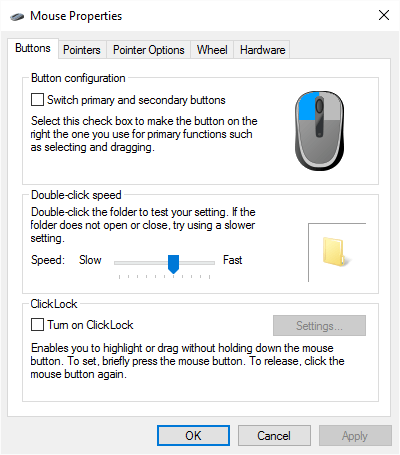
Figure 1. The Buttons tab of the Mouse Properties dialog box.
To switch how the buttons behave (so that left-handed users are more comfortable), make sure the Switch Primary and Secondary Buttons check box is selected. Click OK and the change is immediately made.
![]()
![]()
![]() This tip (11549) applies to Windows 7, 8, and 10.
This tip (11549) applies to Windows 7, 8, and 10.
MAC addresses are used to uniquely identify devices attached to your network. If you need to figure out what MAC address ...
Discover MoreThe Powercfg utility allows you to control how power is used on your system. This tip shows you how to use this ...
Discover MoreYou may have created a new power scheme for whatever reason, but when it has outlived its usefulness, you want to delete ...
Discover More2020-12-08 08:34:33
Glenn Case
Some time ago, because of tendonitis, I started using the mouse left-handed. After a week or two, it became quite a burden to reset the mouse in each conference room in which I needed to use the CR computer, and then reset it after the meeting. It was also an issue at home, as my wife is right -handed. I finally decided to use the mouse with right-hand settings with my left hand in order to avoid all the churn. within a couple more weeks, I was relatively proficient at using a RH mouse with my left hand.
I would recommend that people consider the option to just adapt to a RH mouse if they may encounter similar issues. As it is, I can now easily trade off hands as needed and without having to reset anything.
2020-12-07 14:55:01
John
Note that the 'primary button' switch isn't detected by Windoze until AFTER the user logs in.
The setting is user profile specific. Meaning: Other users of that computer can have the mouse customized for their preferences.
Lately MOST software respects the Windoze setting, but as recently as a year ago, I encountered some NVIDIA software that ignored the windows settings and assumed a normal right-handers mouse settings. As a semi-ambidextrous left-handed rodent user, I usually keep two pet mice with my computer. One to use for myself - on the left side. The second, on the right side for use of others /and/or when the software switches the buttons. - Remote Desktop sessions will adopt the local settings they're equipped with. ...
IMO being left-handed is a discriminated minority group!
2020-02-03 16:20:26
Glenn
A point to consider if you are planning to set up a mouse this way: Most group-use computers, such as those in conference rooms, have a mouse configured for righties.
Because I had a bout of carpal tunnel a couple years ago, I started using my left hand for mousing, and I switched the left- and right-click mouse buttons. However, I found out that it's a bit of a pain to switch conference room PCs to match these preferences, and then back after a meeting, so I went back to normal RH settings, and just use the RH mouse as-is with my left hand. It took me a couple weeks to get used to clicking with the "wrong" fingers, but now I'm completely ambidextrous with a mouse and I don't have issues with other computers. And I periodically switch hands to avoid stressing one elbow too much.
Something to think about if you have a similar need.
Copyright © 2025 Sharon Parq Associates, Inc.
Comments