As with most other objects in Windows, you can change the properties associated with the Recycle Bin. The three characteristics that you can change are the size of the Recycle Bin, whether it is even used, and whether Windows asks for confirmation before permanently deleting items.
You can change the properties of the Recycle Bin by following these steps:
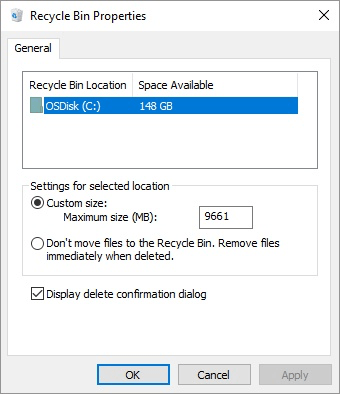
Figure 1. The Recycle Bin Properties dialog box.
Note the area at the top of the Recycle Bin Properties dialog box. This shows the different disk drives you have installed on your system. (If you only have one disk drive on the system, you only see one listed, as in the dialog box displayed above.) Each disk drive has its own Recycle Bin, and you can set the properties for each of these Recycle Bins independently. It is a good idea to make sure you select the disk drive whose Recycle Bin you want to configure before you change any of the other properties in the dialog box.
Note that, by default, the Custom Size radio button is selected in the middle of the dialog box. You can specify, to the right of the control, how much disk space you want to use for the Recycle Bin. When the contents of the Recycle Bin collectively reach this maximum size, then the oldest files in the Recycle Bin are automatically deleted to make room for newer files that are being discarded. You can change the size of the Recycle Bin to match your needs.
You can, if you prefer, turn off the Recycle Bin completely. You do this by selecting the radio button labeled Don't Move Files to the Recycle Bin. This results in Windows permanently deleting files instead of placing them in the Recycle Bin. The drawback to getting rid of the Recycle Bin in this way is that you may accidentally delete something and if it is permanently deleted, you are out of luck. The Recycle Bin does provide a safety net that is unobtrusive and easy to use.
![]()
![]()
![]() This tip (10866) applies to Windows 7, 8, and 10.
This tip (10866) applies to Windows 7, 8, and 10.
When you delete a file, Windows typically asks you if you are sure you want to make the deletion. You can control this ...
Discover MoreOver time our computers can become bogged down by items in the Recycle Bin or by temporary files. To help free up space ...
Discover MorePlacing something in the Recycle Bin does not mean it is gone forever. After placing something there, you may change your ...
Discover MoreThere are currently no comments for this tip. (Be the first to leave your comment—just use the simple form above!)
Copyright © 2026 Sharon Parq Associates, Inc.
Comments