You can pass parameters to a PowerShell script two different ways. (If you don't know about PowerShell, please see the tip, "Introduction to PowerShell".) Parameters can be passed by position or by name. Both are equally valid, so let's look at how each is done.
I have a PowerShell script named LookForFiles.ps1. It looks for files in a given directory and displays those files that are greater than 20K in size. Right now my script looks like this:
$files = Get-ChildItem C:\Temp
foreach ($file in $files)
{
if ($file.length -gt 20000)
{
Write-Output $file
}
}
As you can see, my directory name (C:\Temp) and the size to check (20000) are both hard-coded. I want, instead, to pass in the directory name and size so that my script will be more flexible.
First, I'll change things so that I pass these parameters by position, i.e., the first parameter will be the directory, and the second parameter will be the size. My new script looks like this:
$files = Get-ChildItem args[0]
foreach ($file in $files)
{
if ($file.length -gt args[1])
{
Write-Output $file
}
}
Now I invoke my script and observe the output: (See Figure 1.)
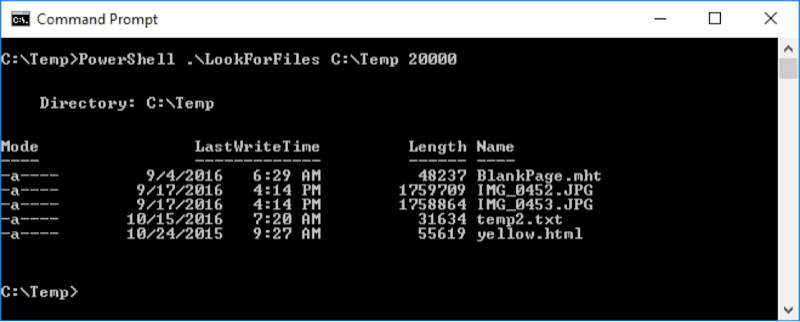
Figure 1. Passing positional parameters.
Notice that when I invoke the script I pass two parameters, viz., "C:\Temp" and "20000". These are filled into "$args[0]" and "$args[1]" respectively so that the script executes exactly as before. Now let's modify the script so that it expects named parameters:
param([string] $dir = "C:\Temp",
[int32] $size = 20000)
$files = Get-ChildItem $dir
foreach ($file in $files)
{
if ($file.length -gt $size)
{
Write-Output $file
}
}
Notice that I removed the references to the "$args" variables. Note too that the first line (extended to the second line) is a "param" statement. This tells PowerShell to expect named parameters. This "param" statement must be the first line in your script. It defines two variables and initializes them to default values. It defines the string variable $dir and defaults it to "C:\Temp" and it defines the int32 (numeric) variable $size and defaults it to 20000. These values are initialized with default values so that if no parameters are passed when the script is invoked, it will still run and use those values.
In place of where I used to have $args[0] I now have the $dir variable and in place of where I used to have $args[1] I now have the $size variable. Let's invoke the script, specifying these named parameters: (See Figure 2.)
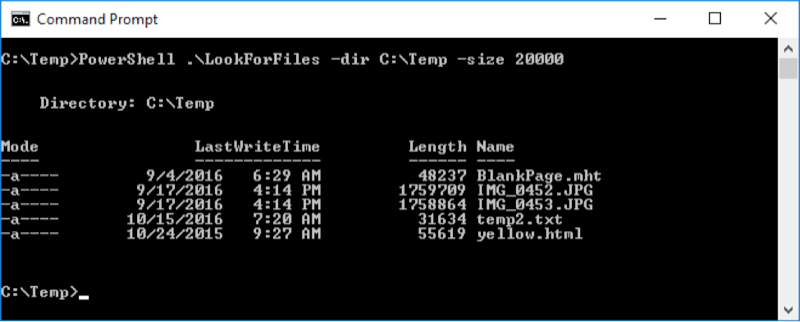
Figure 2. Passing named parameters.
Now when the script is invoked I specify "-dir" followed by the directory I'm interested in, and I specify "-size" to indicate the size I'm interested in. Since these are named parameters I can reverse their order so that "-size" is specified first and "-dir" is specified second. Or I can omit them entirely and the values inside the script will be used.
![]()
![]()
![]() This tip (2902) applies to Windows 7, 8, and 10.
This tip (2902) applies to Windows 7, 8, and 10.
Do you need to determine the number of files or subfolders there are in a folder? You can use PowerShell to quickly count ...
Discover MoreWhen you need your computer's serial number you can look it up without looking on the outside of the box. Use PowerShell ...
Discover MoreEvery time a computer restarts, it runs through processes that help its performance. You can use PowerShell to see how ...
Discover More2019-08-08 17:15:44
Ed
Excellent tips - thanks!
2018-10-25 11:19:22
Thanks a lot for your tip, Barry. There are typos to point out. In your sample script, the $ was missed from $args[x]. I copied your sample code to test. It did not work. It took me some time to figure out it was because the $ was missed ;-).
2018-02-22 22:18:12
Panny
Good examples, and very nice and simple explanation
2017-01-09 13:17:26
James
These PowerShell tips are great. Keep them coming!
Copyright © 2026 Sharon Parq Associates, Inc.
Comments