At times, it is helpful to know what the historical weather has been for your area. This can help in planning and forecasting what you might expect based on what has happened in the past. To help determine this, Windows has included the Historical Weather tab of the Weather App.
To begin using the Historical Weather tab within the Weather app, click the Start button and scroll to and click on Weather. The Weather app opens; click on the Historical Weather icon at the left of the app.
The Historical Weather section of the Weather App displays three links at the top of the app's window. Below the links is a chart displaying information related to the link selected above. These links are Temperature, Rainfall, and Snow days. Below the chart is the Average Highs and Lows, Record Highs and Low, as well as the average rainfall for the month selected.
By default, the Temperature link of the historical Weather section of the app is selected. This section shows you a chart showing a twelve-month record of the temperatures for your area. By default, the current month is selected, but you can change the month by using the selection bar. (See Figure 1.)
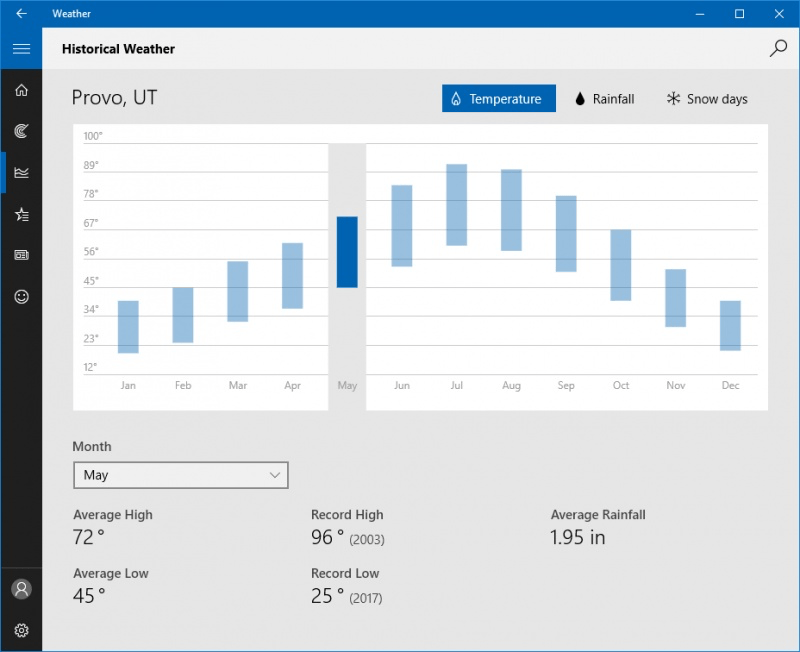
Figure 1. The Temperature information of the Historical Weather section of the Weather app.
You can view the Rainfall historic information by clicking on the Rainfall link at the top of the app. Click the Rainfall link and the chart changes to show a twelve-month comparison chart showing the month-to-month changes in rainfall. (See Figure 2.)
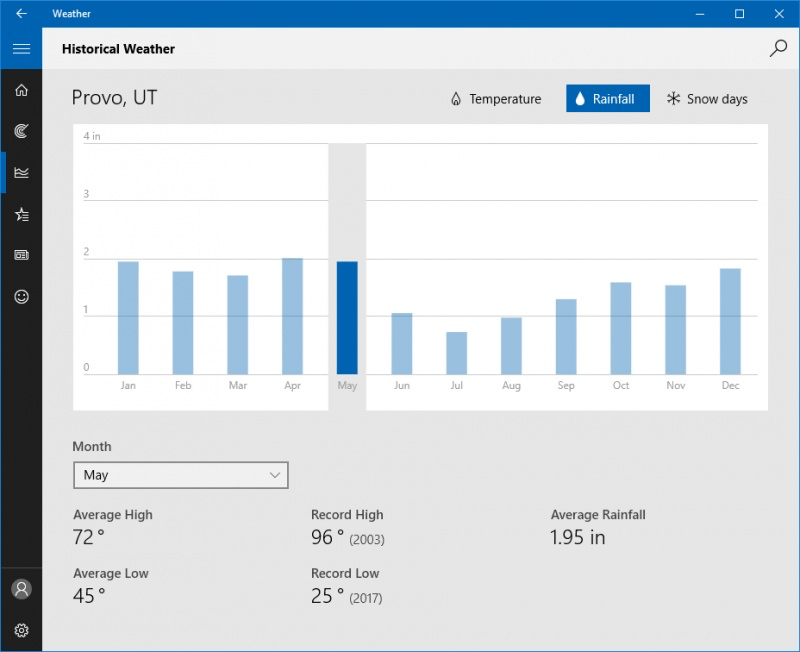
Figure 2. The Rainfall information of the Historical Weather section of the Weather app.
Click on the Snow Days link and the app will show you the months of the year and how many days of snow each month had. (See Figure 3.)
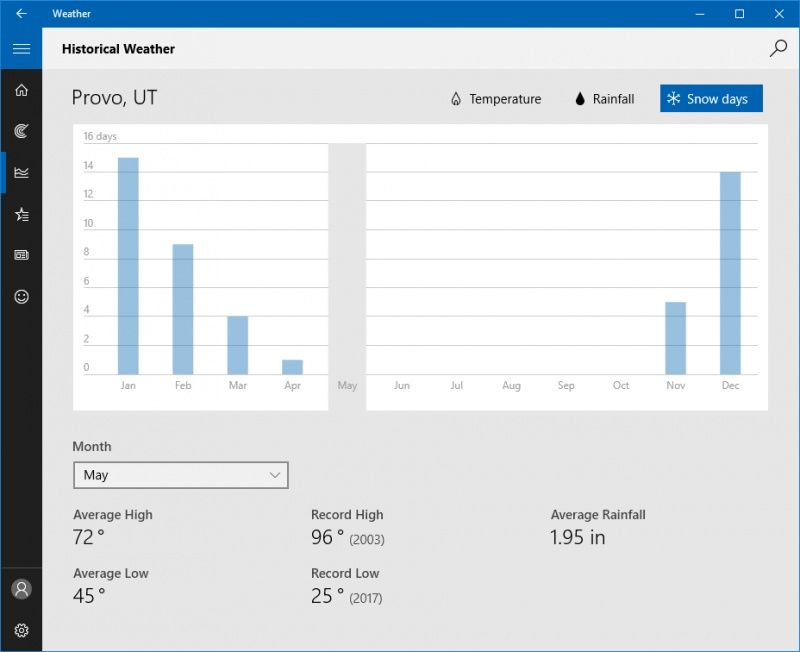
Figure 3. The Snow Days information of the Historical Weather section of the Weather app.
While you might find it unnecessary to know what the averages have been for the area you live in, the Historical Weather section has one more feature that you might find helpful— a search capability. By clicking on the Search icon, you can begin typing in any city you desire. This is helpful if you are planning a trip in a month and want to know what type of weather the area had during the same month last year.
The Historical Weather section of the Weather app will give you a glimpse at what has happened and what could happen.
![]() This tip (13527) applies to Windows 10.
This tip (13527) applies to Windows 10.
Time marches on throughout the world. With different time zones it can be tricky to keep track of the time in the various ...
Discover MoreOver the years Windows has included many accessories you can use for a variety of purposes. One of the more arcane ...
Discover MoreOften it is necessary to be notified when a set amount of time has gone by. With the Timer tab of the Alarms & Clock app ...
Discover More2021-08-31 13:53:49
Vivian
I cannot find the Weather app at all. I use the Power Shell for my Start button. Please advise.
Copyright © 2025 Sharon Parq Associates, Inc.
Comments