The power behind an Indexed Search is the index itself. You can access the index by pressing the Windows key, typing "index" (without the quotes), and pressing Enter. Windows displays the Indexing Options dialog box. (See Figure 1.)
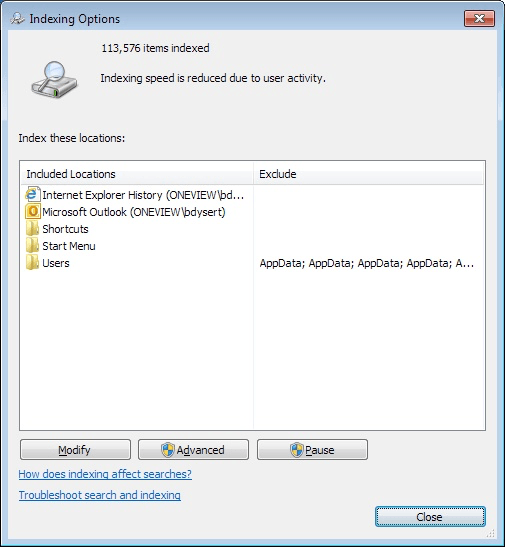
Figure 1. The Indexing Options dialog box.
As you can see, I currently have 113,576 items indexed, which is a relatively small number given a 1TB disk. This means that searching through the index is extremely fast. The locations that are indexed are under the left column and any exclusions to those locations are listed in the right column. (The files that I frequently access via search are kept as shortcuts in my Start Menu folder.)
You may want to remove locations from your index. Say that you want to remove a folder called "To_E" from the index. To do this, click the Modify button to display the Indexed Locations dialog box. (See Figure 2.)
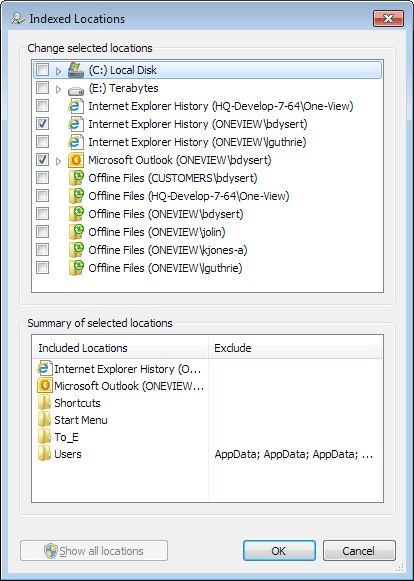
Figure 2. Removing a location from the search index.
The top panel portion of the dialog box is where you select or deselect items to be included in the index. The bottom portion shows you a summary of the items you selected in the top portion.
You may find it odd that only two checkboxes are selected in the upper panel, and yet there are six selected locations in the bottom panel. This is because some of the folders in the lower panel are buried under the right-pointing arrow of the C: disk in the upper panel. (This means you can "drill down" and select subfolders in the top portion of the dialog box and those selected items still appear in the bottom portion.)
In order to remove the "to_E" folder from the index, all you need to do is expand the folders in the top portion of the dialog box until you can see the folder. Clear the check box next to the folder's name (again, in the top portion of the dialog box) and it is then removed from the bottom portion of the dialog box. When you click OK, the folder is removed from the index.
![]()
![]() This tip (12905) applies to Windows 7 and 10.
This tip (12905) applies to Windows 7 and 10.
If you schedule Robocopy operations, you may want to maintain log files of what happened. In this case, getting familiar ...
Discover MoreWe sometimes delete files by accident, or we delete files that we later realize we shouldn't have. Fortunately, these ...
Discover MoreAudio files have additional attributes that other files don't have. This tip describes how you can display these ...
Discover More2017-08-14 06:34:18
Rudy
Excellent tip.
Copyright © 2025 Sharon Parq Associates, Inc.
Comments