Widgets, or gadgets, can be added and removed from your desktop quite easily. Of course, you must first decide what widgets you want on your desktop. Windows comes with nine widgets: Calendar, Clock, CPU Meter, Currency, Feed Headlines, Picture Puzzle, Slide Show, Weather, and Windows Media Center. You can also add other widgets from a variety of web sites. (Finding new desktop widgets is covered under another tip.)
To see your system's available widgets, right-click on an empty space on your desktop and select the Gadgets menu item. Another way to get to the Gadgets screen is to go to Control Panel and search for "gadgets." From there, click on the "Desktop Gadgets" link.
Regardless of the method used to get there, the following gadgets dialog box appears: (See Figure 1.)
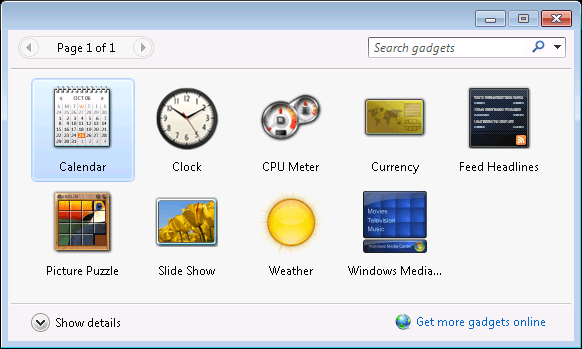
Figure 1. The gadgets dialog box showing the default gadgets.
Once you decide what gadget you want to add, you simply double-click it and it immediately appears in the upper right corner of your desktop. Adding another gadget causes it to be placed below the first, and so on down the right side of the desktop. You can also add a gadget by right-clicking the gadget and selecting the Add menu item.
It's just as easy to remove a gadget from the desktop, and again, there are two ways to do it. One way to remove a gadget is to right-click the gadget and select the Close Gadget menu item. The other way is to hover your mouse cursor over the gadget until you see its iconic options menu appear; then click the X that's at the top of the menu.
Closing a gadget does not remove it from your system—it just removes it from the desktop. If you actually want to uninstall the gadget so that it is no longer available to be added to the desktop, right-click the gadget as it appears in the gadgets window (see earlier in this tip) and select Uninstall from the Context menu.
![]() This tip (12063) applies to Windows 7.
This tip (12063) applies to Windows 7.
Gadgets can be fun and/or useful. If you want to free up a little desktop real estate, though, this tip tells you how to ...
Discover MoreWidgets are small, lightweight applications that continually run on your desktop to provide information. You can add, ...
Discover MoreAlthough there are several widgets that come with Windows, a lot more are available if you're willing to do a little Web ...
Discover More2014-11-18 17:23:17
Kathie Turnbull
I agree. Check the Microsoft website and see what they have to say about gadgets and the problems they can lead to. I'm surprised someone giving Microsoft advice would not be aware of this.
2014-11-17 09:26:21
richard tomkins
I tell all clients to remove and not use gadgets.
There is no right click menu choice gadgets on the desktop.
Gadgets do not exist in Control Panel.
Gadgets are no longer supported by Microsoft due to security issues.
http://windows.microsoft.com/en-CA/windows/gadgets
Copyright © 2025 Sharon Parq Associates, Inc.
Comments