Windows 7 comes with nine widgets, or gadgets, available by default: Calendar, Clock, CPU Meter, Currency, Feed Headlines, Picture Puzzle, Slide Show, Weather, and Windows Media Center. But you're in no way limited to these nine. One way to find new widgets is by clicking the Get more Gadgets Online link that appears in the gadgets window: (See Figure 1.)
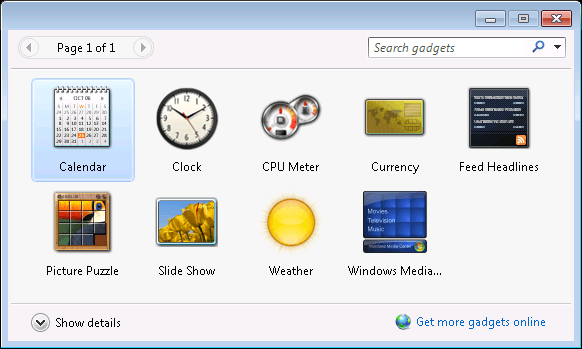
Figure 1. The gadgets window showing the default gadgets.
Clicking this link takes you to a Microsoft web site where you can download dozens of other gadgets. Unfortunately, the Microsoft site says that they no longer support uploading new gadgets. That doesn't mean you're limited to what's there, however. If you perform a web search for "Win7 gadgets" or "Windows 7 gadgets" you will find that a great many other gadgets exist that can be freely downloaded. Or, if you're a developer familiar with HTML and Web-based scripting languages, you can even build your own gadgets.
Once you've found a gadget you'd like to try, download it and double-click the downloaded ".gadget" file to install it. The new gadget is also automatically added to your list of gadgets, as shown in the gadgets window. From this point, you can interact with the new gadget just as you would any other one.
![]() This tip (12091) applies to Windows 7.
This tip (12091) applies to Windows 7.
You can add and remove widgets on a whim. Both operations are just a couple of mouse clicks away. Removing a widget from ...
Discover MoreWidgets are small, lightweight applications that continually run on your desktop to provide information. You can add, ...
Discover MoreGadgets can be fun and/or useful. If you want to free up a little desktop real estate, though, this tip tells you how to ...
Discover More2015-03-23 14:51:56
Barry
What's also odd is that Windows 8.1 still contains a few gadgets (I've been running them for months).
2015-03-23 14:37:04
Charles Ruffin
Searched for "Windows Gadgets" on Bing. 1st item listed for Microsoft has the following comment: "Gadgets are no longer available on our website because the Windows Sidebar platform in Windows 7 and Windows Vista has serious vulnerabilities."
I assume this is still a concern. I'm surprised this tip still exists...
2015-03-23 14:35:17
Scott Renz
The web page tells me that Gadgets has been discontinued.
2015-03-23 14:30:35
Scott
While searching the web to find a way to see my Gadgets, I encountered this Microsoft web page:
http://windows.microsoft.com/en-us/windows/gadgets
2015-03-23 14:21:07
Scott Renz
How do I get the screen that you are showing that show my Gadgets?
2015-03-23 11:10:59
WyomingSteve
These gadgets are fun and sometimes useful, but be VERY careful. Many viruses have been placed on computers when some of these are downloaded or activated. Unfortunately, it is nearly impossible to know which. You should at least run a scan of the program before you use it, but that can be too late.
Copyright © 2026 Sharon Parq Associates, Inc.
Comments