In another article, we discussed that there are times that you might need your computer's serial number. In that article, we talked about using PowerShell to access said serial number. Being able to use a graphical interface, such as your computer, is helpful as you may not have immediate access to the little sticker typically affixed in some obscure place on your computer.
Using PowerShell is convenient for some; however, others prefer to still use Cmd or sometimes commonly referred to as the Command prompt. Cmd is the older method of entering commands into a terminal application that executes the text commands you enter and then allowing you to control your computer. If you are in the group that prefers Cmd over PowerShell, you can still use a command string to have your computer show you your serial number.
Just as the other article assumes you had PowerShell set to be shown in the secondary Windows menu, this tip assumes you have Cmd or Command prompt set in your secondary Windows menu. To set your preference, refer to the article outlining how to configure Windows' secondary menu.
wmic bios get SerialNumber
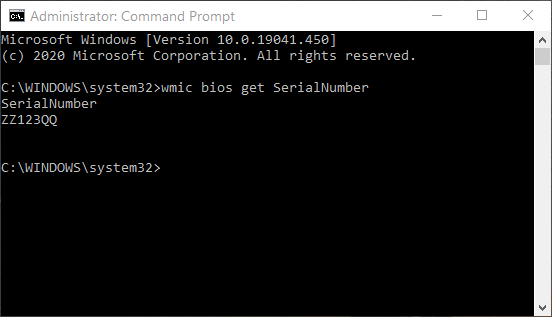
Figure 1. A computer's serial number displayed in Cmd.
If you follow these steps and you receive a result of "To be filled by O.E.M.", or any other combination of characters or words, this means your Original Equipment Manufacturer did not save the serial number to the computer's BIOS or UEFI (Unified Extensible Firmware Interface) firmware.
With this handy Cmd or Command prompt command line, you can now access your computer's serial number when you need it, without needing to physically rearrange your computer or move everything at your desk.
![]() This tip (7720) applies to Windows 10.
This tip (7720) applies to Windows 10.
Sometimes you have to get up quickly from your computer before you have time to lock it. With a paired phone and Dynamic ...
Discover MoreNeed to find out which files are hogging the most space on your hard drives? The WizTree utility can analyze your drives ...
Discover MoreTalking to your computer can save you time and help get you the information you need faster. With the proper setup you ...
Discover More2020-08-24 09:42:25
Patrick Rourk
Eric, on my system there is no Windows Command Prompt displayed instead I use windows powerShell or PowerShell (Admin). The command prompt comes up directly from there.
2020-08-24 06:41:21
David in Mississippi
I see this article was updated today, but it's still out of date. On the secondary start menu, there IS NO command prompt (Windows 10 Pro, version 2004). Instead it shows Windows PowerShell (Admin). You might want to update your article to provide for this version of Windows.
Copyright © 2025 Sharon Parq Associates, Inc.
Comments