Since we will be making a change to the Registry, it is good to close any open programs as most Registry edits require a system restart to take effect.
HKEY_CURRENT_USER\Control Panel\International
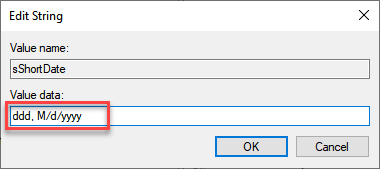
Figure 1. sShortDate with updated value entered.
By utilizing this simple Registry modification, the taskbar will display the day of the week as part of the date in the taskbar.
![]() This tip (13838) applies to Windows 10.
This tip (13838) applies to Windows 10.
Need to get to the Start menu, but hate taking your hands off the keyboard? Here are two quick ways you can display the ...
Discover MoreNormally the taskbar is used to display icons for currently running programs on your system. Here's how you can go beyond ...
Discover MoreYou can improve your efficiency at managing your applications through effective use of the taskbar. This tip shows you ...
Discover More2021-03-24 10:35:44
Miguel
Hi there. Can you tell me, please, where I can get 'How to add the seconds to the clock in the taskbar of a Windows 10 system' WindowsTip'? I couldn't find it. Thank you very much in advance for your attention.
2021-03-23 21:26:11
Dennis
The registry change had the desired task bar effect, but caused Excel 365 to take "3/23/2021" and display it as "3.23.2021".
2021-03-22 20:12:42
Great tip, Eric, thank you. But... Down Under we put the date first then the month. I was able to figure out how to do that thanks to your tip. Look forward to your email every week.
all the best
Malcolm
Copyright © 2026 Sharon Parq Associates, Inc.
Comments