If you are like me, you tend to collect an amazing number of files on your hard drive. Over time, I find it hard to even remember what the files are. The answer, of course, is to be proactive in organizing the hard drive so that it contains only those things that I need to work with and, optionally, move the lesser-used files to other storage, such as an external or network hard drive.
One tool I find helpful in trying to figure out what I should consider moving is WizTree. This tool, which is free, allows you to find out which files on a drive are taking up the most space. (In my experience, the biggest files are also the biggest candidates for moving off my system's internal drive.) The really cool thing is that WizTree tells me this information astonishingly fast.
Once you download, install, and launch the program, you'll see a very simple interface. (See Figure 1.)
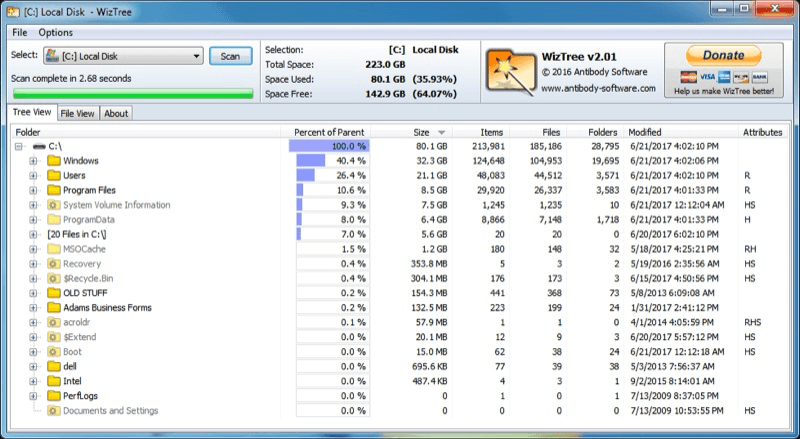
Figure 1. WizTree's main screen.
At the upper-left corner of the screen you can pick a disk drive to analyze. Once you click the Scan button, the drive contents are shown in the window in descending order of space consumed. Any percentage shown is a percentage of whatever folder or drive to which it belongs. You can drill down to see individual files (also shown in descending space order) by clicking the plus signs to left of any folder.
You can also use WizTree to help clean up your hard drive. All you need to do is to select a folder or file you want to get rid of, and a quick press of the Del key moves it to the Recycle Bin.
Do I need to use WizTree every day? Certainly not, because I'm not focusing on organizing my hard drive every day. For those times when I am focusing on the task, however, the program is very handy, indeed.
You can find WizTree at this absurdly long URL:
http://antibody-software.com/web/software/software/wiztree-finds-the-files-and-folders-using-the-most-disk-space-on-your-hard-drive/
It will work with any version of Windows and just about any type of hard drive.
![]()
![]()
![]() This tip (13509) applies to Windows 7, 8, and 10.
This tip (13509) applies to Windows 7, 8, and 10.
Talking to your computer can save you time and help get you the information you need faster. With the proper setup you ...
Discover MoreIf you want a simple, unobtrusive time-tracking utility to keep track of time you spend on various tasks, Toggl is the ...
Discover MoreSometimes you have to get up quickly from your computer before you have time to lock it. With a paired phone and Dynamic ...
Discover More2017-08-17 11:36:06
J. Woolley
I can recommend TreeSize Free (http://www.jam-software.com/treesize_free/) which I've been using for years. It is regularly updated with new features.
Copyright © 2026 Sharon Parq Associates, Inc.
Comments