On rare occasions, a Windows Update may have adverse effects on your system. In times like these, you may decide to remove the update in order to have the system run without it. To do this, follow these steps:
- Display the Control Panel.
- Click the Programs category.
- Under the Programs and Features heading, click View Installed Updates. Windows displays the Installed Update screen. (See Figure 1.)
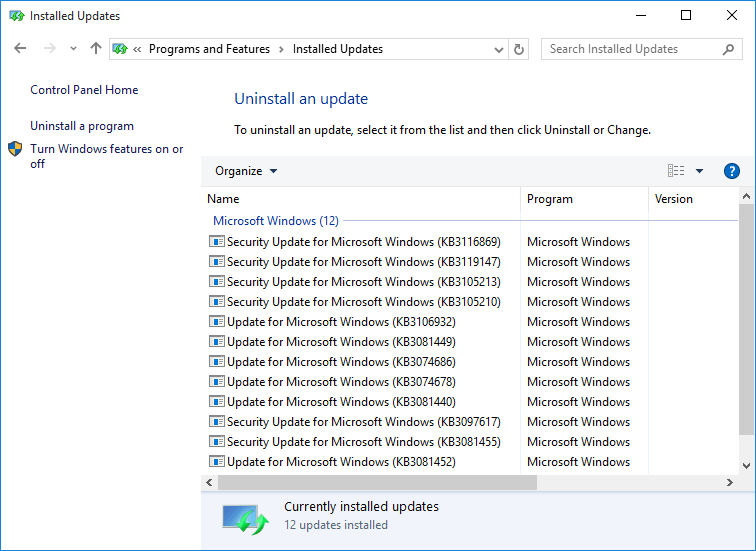
Figure 1. Windows Update history screen.
- Select the update you want to remove by clicking on it once. The screen changes slightly, displaying an Uninstall link just to the right of the Organize drop-down list.
- Click the Uninstall link. Windows asks you if you really want to uninstall the update.
- Click Yes. The update is uninstalled.
When you're finished uninstalling updates, close the Control Panel window. You may also need to restart your system to finish an uninstall.
Author Bio
Barry Dysert
Barry has been a computer professional for over 35 years, working in different positions such as technical team leader, project manager, and software developer. He is currently a software engineer with an emphasis on developing custom applications under Microsoft Windows. When not working with Windows or writing Tips, Barry is an amateur writer. His first non-fiction book is titled "A Chronological Commentary of Revelation." Learn more about Barry...
Understanding XPS Documents
XPS Documents have been around for several years and are now making their way into the native Windows environment. They ...
Discover More
Renaming Files Using the Command Line
The rename command can really be a timesaver over trying to do the similar sort of thing with Windows Explorer. You can ...
Discover More
Introduction to PowerShell
PowerShell is found on all modern Windows computers. You might think of it as the next step up from the command line .bat ...
Discover More
Start Menu Folders
The Start menu in Windows 10 allows for you to customize what appears there, such as tiles and recently used apps. You ...
Discover More
Restoring Send To Desktop (Create Shortcut)
Sometimes the "Send to | Desktop (create shortcut)" option disappears, or perhaps it was never there in the first place. ...
Discover More
Improving Text Sharpness with ClearType
Ever notice that even with a fancy new monitor, text can still look a bit muddy on the screen. You can use ClearType ...
Discover More
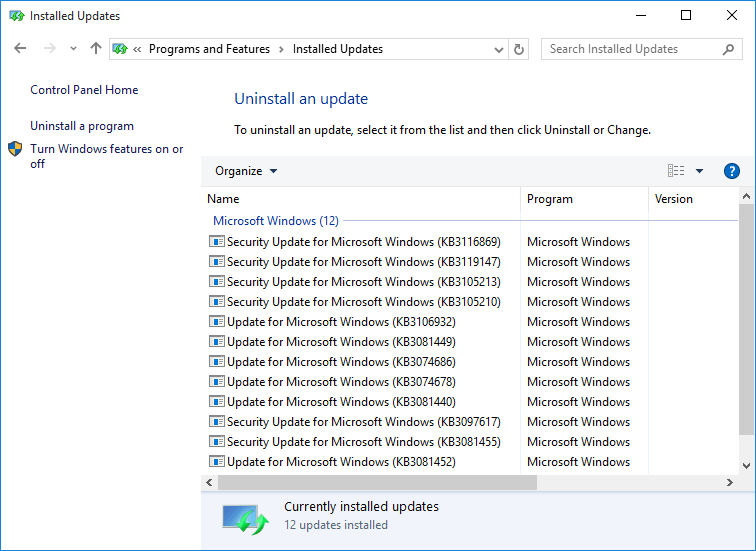
![]()
![]()
![]() This tip (5647) applies to Windows 7, 8, and 10.
This tip (5647) applies to Windows 7, 8, and 10.
Comments