Microsoft's updated web browser, Microsoft Edge Chromium, allows for many new features and improvements over the previous browser, Microsoft Edge. Built on the open-source Chromium engine, Edge Chromium offers faster browsing, security, enhancements, features, and more. One feature allows for Edge Chromium to run processes in the background, even after it is closed. Microsoft does this to allow for the browser to launch and load faster as well as allow for notifications and more to continue while the app is closed.
Typically, Windows 10 runs apps in a suspended state when you navigate away or minimize the app. For some apps, this means your computer will retain the memory the computer allocated but it draws little from the CPU. It's the retaining of system resources coupled with the possible drain (however minimal) of power that might give some users reason for concern. Turning this feature off is a simple configuration change handled within Edge Chromium itself.
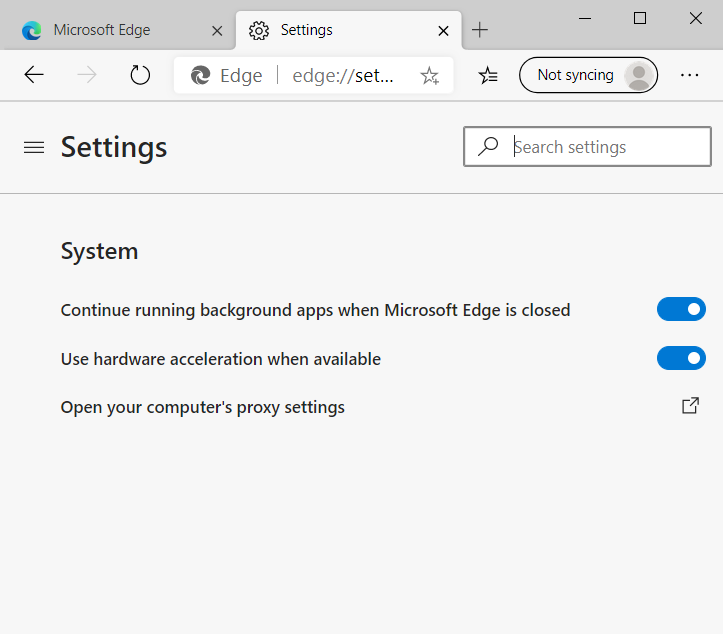
Figure 1. Microsoft Edge Chromium system settings.
While Microsoft Edge Chromium running in the background shouldn't use a large number of system resources, controlling which of your apps has the use of background resources puts you more in control of your computer.
![]() This tip (13734) applies to Windows 10.
This tip (13734) applies to Windows 10.
Do you need to disable printing within Edge Chromium? You can use the Registry Editor to disable or enable printing.
Discover MoreWhen web browsing there may be times that you need to keep information private. Microsoft Edge Chromium allows for easy ...
Discover MoreYour Hosts file is an important file as far as network communications go, and you can easily edit it to suit your needs. ...
Discover More2020-02-05 17:46:37
Sheryl
Thanks, TW. I downloaded the new version of Edge and am considering whether I want to keep both versions (as online advice suggested is possible). What is your take on this?
2020-02-04 12:57:50
TW
Sheryl, That was caused by having the legacy version of Edge which ended with 44.18362. The new Chromium-based version started with 79.0.309. You can get the new version from here, https://support.microsoft.com/en-us/help/4501095/download-the-new-microsoft-edge-based-on-chromium. After installation the new version will replace the legacy version and the icon will change from the dark blue e to the new mullti colored e logo.
2020-02-03 20:45:18
Sheryl
In the web address bar type "edge://settings/system" (without the quote marks) and then press Enter. This displays the settings for Edge in a new browser tab did not open a new browser tab and did not display the settings for edge. It changed the display in the address bar to https://www.bing.com/search?q=edge%3A%2F%2Fsettings%2Fsystem&form=EDGEAR&qs=PF&cvid=2c247cf39b1d4c7aa5f4464d107bb6bd&cc=US&setlang=en-US&plvar=0
and presented a choice of subjects to click on, including:
The New Microsoft Edge - More Privacy. More Control.
Configure Microsoft Edge Settings - Configuration Manager
How to Reset Microsoft Edge in Windows 10
Images of Edge://settings/system
And so on. In case anyone thinks this is a function influenced by an old version of Windows 10, this is the version on my PC: 10.0.18362 Build 18362 and this is the version of Chrome: Version 79.0.3945.130 (Official Build) (64-bit)
Copyright © 2026 Sharon Parq Associates, Inc.
Comments