When you read a PDF, e-book, or webpage in Microsoft Edge you might come across a word that you might need help understanding. Perhaps the meaning of the word has escaped your memory, or you just haven't run across the word before. Either way, Microsoft Edge has a very handy feature that can help you find the definition of the word. Best of all, this feature has been available and enabled by default since the October 2018 update.
To test this out, open your desired webpage, e-book, or PDF in Microsoft Edge. Then activate Reading View. (If you don't know how to do that, click this link for further information.)
Select any single word in the text you are reading, and an overlay will appear above the word. (Make sure you select only a single word; this won't work if you select more than that.) This overlay provides a short definition of the word you selected. You can even click on the speaker icon in the overlay and have the word pronounced for you. (See Figure 1.)
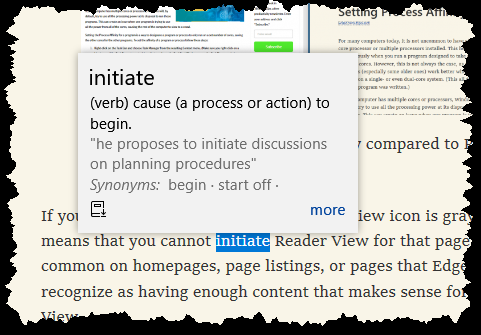
Figure 1. A selected word's definition overlay within Microsoft Edge.
With this handy feature you can quickly improve your vocabulary or help provide a better understanding of why the author used a certain word in their writing.
![]() This tip (13687) applies to Windows 10.
This tip (13687) applies to Windows 10.
DHCP allows computers to join IP-governed networks without the need for system administrators to set up configuration ...
Discover MoreShortcut URLs allow quick access to the settings within Google Chrome. Use these shortcut URLs to quickly access the ...
Discover MoreUsing the cloud to store and transfer files is more common today than at any other time. With OneDrive and Windows 10 you ...
Discover More2019-10-18 11:53:12
David H.
Vivian. I use the Google Dictionary extension on my chrome browser. Here's the link: https://chrome.google.com/webstore/detail/google-dictionary-by-goog/mgijmajocgfcbeboacabfgobmjgjcoja?hl=en
2019-10-14 11:16:33
Vivian W
Is Edge the only browser with this great feature?
Copyright © 2026 Sharon Parq Associates, Inc.
Comments