A few weeks ago, my kids were doing a report on various countries. As part of their reports they needed to give the currency rate comparing the US dollar with the currency of their chosen country. With Windows 10, discovering the conversion rate has gotten easier, using the Calculator app.
You can launch the Calculator app by pressing the Windows button and typing (without quotes) "Calculator," then press Enter. (See Figure 1.)
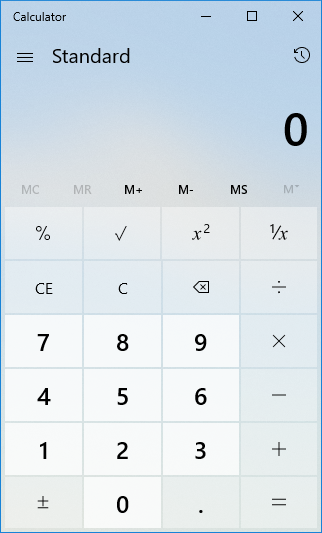
Figure 1. The Windows 10 Calculator app.
You can convert the calculator from standard (default setting) to currency mode by clicking the menu icon in the top-left corner of the app window and choosing the "Currency" option in the Converter section. (See Figure 2.)
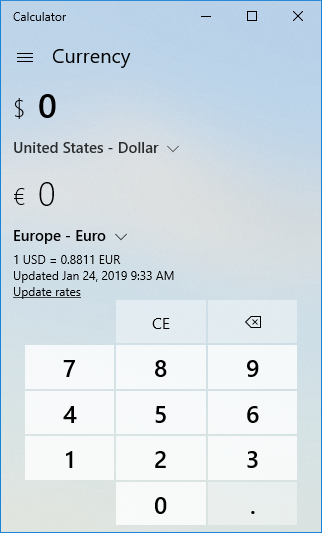
Figure 2. The Windows 10 Calculator app in Currency mode.
With the currency mode set you can choose from the currency you want to start with (see list below) and then the currency into which you want the amount converted. (As of this writing there are 124 currencies to choose from.) Once you have the desired currencies set, enter the amount and the conversion will update as you enter the amount.
The currency rates are updated frequently; you can see the last time the rates were updated and even update the rates by clicking the Update Rates link in the app.
| Country | Currency | |||||||||||||||||||||||
|---|---|---|---|---|---|---|---|---|---|---|---|---|---|---|---|---|---|---|---|---|---|---|---|---|
| Afghanistan | Afghani Albania | Lek Algeria | Dinar | |||||||||||||||||||||
| Argentina | Peso Aruba | Guilder Australia | Dollar | |||||||||||||||||||||
| Azerbaijan | New Manat | |||||||||||||||||||||||
| Bahamas, The | Dollar | |||||||||||||||||||||||
| Bahrain | Dinar | |||||||||||||||||||||||
| Bangladesh | Taka | |||||||||||||||||||||||
| Barbados | Dollar | |||||||||||||||||||||||
| Belize | Dollar | |||||||||||||||||||||||
| Bermuda | Dollar Bolivia | Boliviano Bosnia and Herzegovina | Convertible Marka | |||||||||||||||||||||
| Botswana | Pula Brazil | Real | ||||||||||||||||||||||
| Brunei | Dollar Bulgaria | Lev Burundi | Franc Cabo Verde | Escudo | ||||||||||||||||||||
| Cambodia | Riel Canada | Dollar Cayman Islands | Dollar Chile | Peso China | Yuan | |||||||||||||||||||
| Colombia | Peso Comoros | Franc | ||||||||||||||||||||||
| Congo | Franc | |||||||||||||||||||||||
| Costa Rica | Colon | |||||||||||||||||||||||
| Croatia | Kuna | |||||||||||||||||||||||
| Cuba | Peso | |||||||||||||||||||||||
| Czech Republic | Koruna Denmark | Krone | ||||||||||||||||||||||
| Djibouti | Franc | |||||||||||||||||||||||
| Dominican Republic | Peso | |||||||||||||||||||||||
| Egypt | Pound | |||||||||||||||||||||||
| Ethiopia | Birr | |||||||||||||||||||||||
| Europe | Euro | |||||||||||||||||||||||
| Fiji | Dollar Gambia, The | Dalasi | ||||||||||||||||||||||
| Georgia | Lari Ghana | Cedi | ||||||||||||||||||||||
| Guatemala | Quetzal | |||||||||||||||||||||||
| Guinea | Franc Haiti | Gourde Honduras | Lempira | |||||||||||||||||||||
| Hong Kong SAR | Dollar | |||||||||||||||||||||||
| Hungary | Forint | |||||||||||||||||||||||
| Iceland | Krona | |||||||||||||||||||||||
| India | Rupee Indonesia | Rupiah Iran | Rial Iraq | Dinar Israel | Shekel Jamaica | Dollar Japan | Yen Jordan | Dinar Kazakhstan | Tenge Kenya | Shilling Korea | Won Kuwait | Dinar | ||||||||||||
| Laos | Kip Lebanon | Pound Lesotho | Loti Liberia | Dollar Libya | Dinar Macao SAR | Pataca | ||||||||||||||||||
| Macedonia, FYRO | Denar | |||||||||||||||||||||||
| Madagascar | Malagasy Ariary | |||||||||||||||||||||||
| Malawi | Kwacha | |||||||||||||||||||||||
| Maldives | Rufiyaa | |||||||||||||||||||||||
| Mauritius | Rupee | |||||||||||||||||||||||
| Mexico | Peso | |||||||||||||||||||||||
| Moldova | Leu | |||||||||||||||||||||||
| Morocco | Dirham | |||||||||||||||||||||||
| Mozambique | Metical | |||||||||||||||||||||||
| Myanmar | Kyat | |||||||||||||||||||||||
| Namibia | Dollar | |||||||||||||||||||||||
| Nepal | Rupee | |||||||||||||||||||||||
| New Zealand | Dollar | |||||||||||||||||||||||
| Nicaragua | Cordoba | |||||||||||||||||||||||
| Nigeria | Naira | |||||||||||||||||||||||
| Norway | Krone Oman | Rial Pakistan | Rupee | |||||||||||||||||||||
| Panama | Balboa Papua New Guinea | Kina | ||||||||||||||||||||||
| Paraguay | Guarani Peru | Nuevo Sol | ||||||||||||||||||||||
| Philippines | Peso | |||||||||||||||||||||||
| Poland | Zloty | |||||||||||||||||||||||
| Qatar | Riyal | |||||||||||||||||||||||
| Romania | New Leu | |||||||||||||||||||||||
| Russia | Rouble | |||||||||||||||||||||||
| Rwanda | Franc Saint Helena, Ascension and Tristan da Cunha | Pound | ||||||||||||||||||||||
| Saudi Arabia | Riyal Serbia | Dinar | ||||||||||||||||||||||
| Seychelles | Rupee | |||||||||||||||||||||||
| Sierra Leone | Leone | |||||||||||||||||||||||
| Singapore | Dollar | |||||||||||||||||||||||
| Somalia | Shilling | |||||||||||||||||||||||
| South Africa | Rand | |||||||||||||||||||||||
| Sri Lanka | Rupee | |||||||||||||||||||||||
| Sudan | Pound | |||||||||||||||||||||||
| Swaziland | Lilangeni Sweden | Krona | ||||||||||||||||||||||
| Switzerland | Franc | |||||||||||||||||||||||
| Syria | Pound | |||||||||||||||||||||||
| Taiwan | New Dollar | |||||||||||||||||||||||
| Tanzania | Shilling | |||||||||||||||||||||||
| Thailand | Baht Trinidad and Tobago | Dollar Tunisia | Dinar | |||||||||||||||||||||
| Turkey | Lira Uganda | Shilling | ||||||||||||||||||||||
| Ukraine | Hryvna United Arab Emirates | Dirham | ||||||||||||||||||||||
| United Kingdom | Pound | |||||||||||||||||||||||
| United States | Dollar Uruguay | Peso Uzbekistan | Som Venezuela | Bolivar Soberano Vietnam | Dong | |||||||||||||||||||
| Yemen | Rial |
![]() This tip (13615) applies to Windows 10.
This tip (13615) applies to Windows 10.
It's possible that the Windows Explorer window may occasionally get out of sync with the data it's displaying. You can ...
Discover MoreYour OEM product key is assigned by your Original Equipment Manufacturer to your version of Windows. Using the Command ...
Discover MoreUSB drives are very useful for storing and transferring data. This tip provides some useful guidance in dealing with USB ...
Discover More2019-02-21 05:56:33
Shreepad SM Gandhi
Wow!!
That's really a nice sharing. Thanks
Copyright © 2026 Sharon Parq Associates, Inc.
Comments