According to Wikipedia, a theme is a preset package containing graphical appearance details. A theme usually comprises a set of shapes and colors for the graphical control elements, the window decoration, and the window. Windows comes with some built-in themes, and you can create your own. You can export and share your custom themes; you cannot share the built-in themes.
The way to share your themes is to export all their parts into a file, make the file available to the person you want to share it with, and they can then import the file to make use of your theme. The steps to do this are as follows.
Once your colleague has the file for the theme, they simply double-click the file to import it into their system. (They must be running a Windows 10 system, as well.) For them to apply this theme, they go to the Themes tab and select it.
![]() This tip (13567) applies to Windows 10.
This tip (13567) applies to Windows 10.
Windows apps can communicate with you, keeping you up to date with whatever task they are designed to perform. If you get ...
Discover MoreWindows allows for a system window to "snap" to certain areas of your screen. You can easily turn this feature on or off.
Discover MoreIt may not always be a good thing to have Windows automatically restart your computer after an update. This tip tells you ...
Discover More2018-10-05 17:18:28
David H.
Yes you are correct. I was trying to save a default theme. That was the problem. Thank you.
2018-10-01 12:58:34
Barry
Maybe not. I should have mentioned in the article that it's only possible to save custom themes, not default themes. Are you trying to save a default theme?
2018-10-01 12:49:14
I believe the process for the newest version of Windows 10 must be different (although I don't know what it is) since the steps provided do not work with my version of Windows 10 v. 1803. When I right click, I am only given the option to delete. (see Figure 1 below)
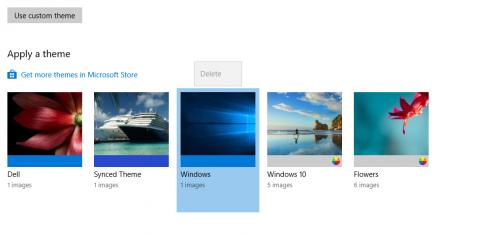
Figure 1. Right Click Context Menu Option
Copyright © 2025 Sharon Parq Associates, Inc.
Comments