It is not unusual in this era of digital photographs to collect, over time, a large number of pictures. For this reason, you may want to move your Pictures library to a place other than the default location. This is a good idea, particularly if you are moving it to location with more space or to a faster drive.
Since the Pictures library is just a folder, you can easily move files into it and create subfolders within it. Unlike a regular folder (a library is special; it is considered a system folder) if you want to relocate it to another location you need to do so a little differently.
As an example, let's say you want to move your Pictures folder to "D:\Pictures." To do so, follow these steps:
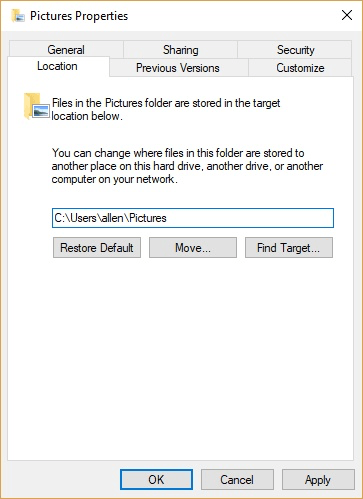
Figure 1. Changing the location of the Pictures folder.
Note that if you ever want to move the Pictures folder back to the default location of "C:\Users\<user>", you can go through the same procedure, but click the Restore Default button on the Location tab of the dialog box and everything will be moved back.
![]()
![]()
![]() This tip (12921) applies to Windows 7, 8, and 10.
This tip (12921) applies to Windows 7, 8, and 10.
You can utilize Explorer's search utility to find text within files. To make searches fast, Windows maintains a search ...
Discover MoreThe Music folder is one of several system libraries created in Windows by default. This library is specifically optimized ...
Discover MoreCreating a library can be done with just a couple of clicks. Although it appears that libraries have some issues, you can ...
Discover More2018-02-26 13:43:38
David
Hello Barry
I wonder if you could you take your tip to the next practical stage.
I already have created folders in another location for photos and elsewhere for music so I do not use the optimised folders provided by Windows.
Can I move the optimised folders as you describe and then simply move my folder structures into them to gain the benefits of optimised folders?
Copyright © 2026 Sharon Parq Associates, Inc.
Comments