Changing the Mouse Pointer
Most of us don't think too much about the mouse pointer, but Windows uses individual cursor files to specify the various pointers it uses. (Depending on which version of Windows you are using, there are 15 - 17 individual pointers that can be used, each reflecting a different condition such as "busy," "text select," resizing, or even "unavailable.") In addition, Windows "packages" a collection of cursor files into what is called a "scheme."
Windows allows you to specify which pointer scheme should be used and, further, to modify the individual cursor files, if desired. Just follow these steps:
- Display the Control Panel.
- Click the Hardware and Sound link.
- Click the Mouse link (under the Devices and Printers heading). Windows displays the Mouse Properties dialog box.
- Make sure the Pointers tab is displayed. (See Figure 1.)
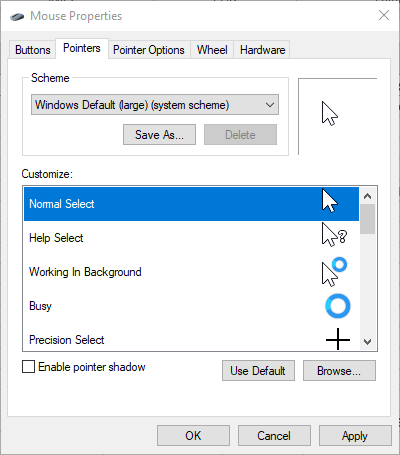
Figure 1. The Pointers tab of the Mouse Properties dialog box.
- Use the Scheme drop-down list to specify how you generally want the mouse pointer to look. (Pick a few different ones so you can get an idea of what pointers are in each scheme.)
- If desired, double-click on any of the individual cursors in the Customize list. Windows displays the Browse dialog box so you can locate and select a cursor file defining how that particular mouse pointer should look.
- When you are done making changes, click OK. Your changes take effect immediately.
Author Bio
Allen Wyatt
With more than 50 non-fiction books and numerous magazine articles to his credit, Allen Wyatt is an internationally recognized author. He is president of Sharon Parq Associates, a computer and publishing services company. Learn more about Allen...
Inserting and Deleting Footnotes
Footnotes are essential in some types of writing. When you need to add footnotes to your documents, you'll appreciate the ...
Discover More
Recovering Macros from Corrupted Workbooks
Workbooks get corrupted from time to time; that's a fact of life in an Excel world. If those corrupted workbooks contain ...
Discover More
Deleting Zero Values from a Data Table
Want to get rid of all the zero values in a range of cells? This tip provides a couple of different ways you can ...
Discover More
Enable or Disable Mouse Hover Window Activation
Windows 10 allows for a window to become active by simply hovering your mouse over it. Discover how to turn this setting ...
Discover More
Specifying a Screen Orientation
The orientation of your screen is not limited to the default orientation when you connect it to your computer. You can ...
Discover More
Improving Text Sharpness with ClearType
Ever notice that even with a fancy new monitor, text can still look a bit muddy on the screen. You can use ClearType ...
Discover More
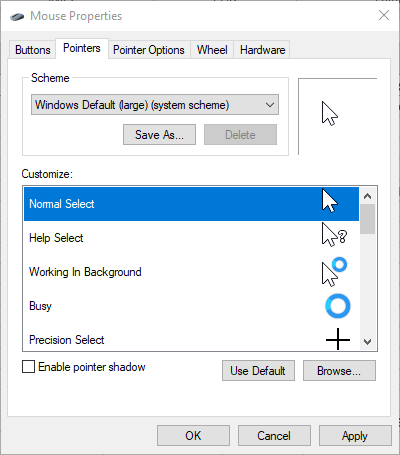
![]()
![]()
![]() This tip (12646) applies to Windows 7, 8, and 10.
This tip (12646) applies to Windows 7, 8, and 10.
Comments