The Aero interface features in Windows 7 are nice to look at, but they can have an affect on your system performance—particularly if you are low on available memory. If you don't like the "eye candy" that Aero implements, you can turn it off if you want. Simply follow these steps:
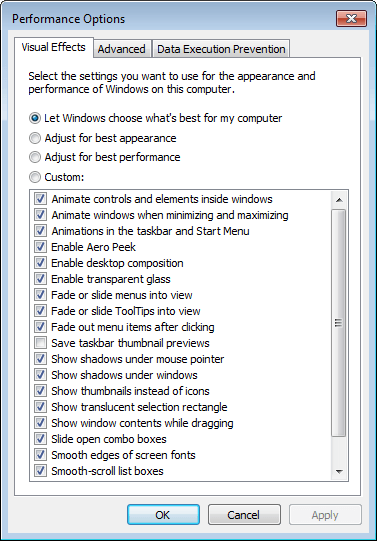
Figure 1. The Visual Effects tab of the Performance Options dialog box.
Note that the dialog box includes a long list of visual effects you can turn on or off. While you can take the time to do this, if you want, the easiest way is to simply click the Adjust for Best Performance radio button at the top of the dialog box. This turns off most of the visual effects and, thereby, most of the Aero features. The result is that your system runs faster.
When you are done making adjustments, click the OK button to dismiss the dialog box. You can also close any other dialog boxes open on your system.
![]() This tip (12563) applies to Windows 7.
This tip (12563) applies to Windows 7.
Passwords are a great way to protect the content on our computers. What if you want to login to your system without using ...
Discover MoreWindows makes it easy to set your system to accurately reflect your regional settings. This tip sets you well on your way.
Discover MoreThe SendTo menu can be used to perform some handy tasks with files. By following the steps in this tip you'll be able to ...
Discover More2015-11-02 06:13:15
Jim Brizendine
I have a few large spread sheets with complex Macros. Can this be done from VBA? Kind of like turning off screen updating?
Copyright © 2026 Sharon Parq Associates, Inc.
Comments