If you have many windows open simultaneously, you may find that you'd like your Taskbar to be bigger so as to better accommodate the windows' icons. To change the size of the taskbar, right-click on an empty space on the Taskbar and make sure "Lock the Taskbar" is not checked. With the Taskbar unlocked, move your cursor near the top edge of the Taskbar (assuming your Taskbar is at the bottom of the screen) until the cursor becomes a double-headed arrow. (See Figure 1.)
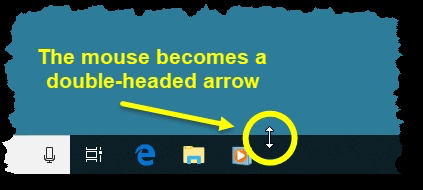
Figure 1. Getting ready to resize the Taskbar.
Click and drag the mouse up, and the Taskbar will get taller. When you have the Taskbar at the desired height, release the mouse, right-click on an empty space on the Taskbar, and select "Lock the Taskbar." The Taskbar will now remain your specified size until you resize it again.
![]()
![]()
![]() This tip (12522) applies to Windows 7, 8, and 10.
This tip (12522) applies to Windows 7, 8, and 10.
Windows utilizes sound for many purposes. You can adjust the volume at which Windows plays those sounds by using the ...
Discover MoreThe Taskbar is normally displayed along the bottom edge of the screen. Windows gives you the flexibility to decide where ...
Discover MoreNormally the taskbar is used to display icons for currently running programs on your system. Here's how you can go beyond ...
Discover More2021-08-16 07:07:12
Will
It bugs me that the minimum width of the taskbar when on the right or left is twice the height of the minimum when on the bottom.
Copyright © 2026 Sharon Parq Associates, Inc.
Comments