Gaining access to your desktop is quite helpful for a variety of reasons. For example, you may want to gain access to your desktop shortcuts, you may want to access the gadgets menu, you may want to personalize your desktop theme, etc. It's easy to get back to your desktop by following one of the tips presented here.
If you want to simply invoke the desktop menu, you can, of course, find an empty spot on the desktop and perform a right-click. This brings up the desktop menu without disturbing your current windows layout. However, you may want to gain access to your complete desktop by minimizing all of the windows at once. Naturally, you could go to each window and minimize them one by one. This could prove somewhat inefficient, though, if you have several (or many!) windows open at once.
A better way to minimize all your windows with one click is to click on the Show Desktop button located at the extreme right side of the taskbar. This button is actually a toggle because after you click it to minimize all of your windows, clicking it a second time will restore those windows to their former size and location. (See Figure 1.)
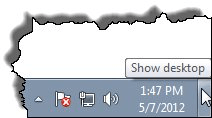
Figure 1. The Show Desktop Button in Windows 7.
The button is very easy to miss in most versions of Windows. For instance it is small in Windows 7, but in Windows 10 is approximately half the width of the button previously. It is still there, however.
A second way to minimize all your windows at once is to right-click on the taskbar and select the Show the Desktop menu item. By the way, when you right-click the taskbar you may see a menu item named Show Open Windows. This allows you to restore the windows that you had previously minimized.
If you'd prefer to keep your hands on the keyboard instead of using the mouse to show the desktop, you can use the key sequence Win+D to minimize your windows. (The Win key is located on most keyboards along with other special keys to the left and right of the Spacebar. It usually has a Windows logo on it.) Pressing Win+D again will restore the minimized windows.
![]()
![]()
![]() This tip (11938) applies to Windows 7, 8, and 10.
This tip (11938) applies to Windows 7, 8, and 10.
Windows allows you to easily create any number of shortcuts you desire. If you want to get rid of those shortcuts at some ...
Discover MoreYour Windows desktop can become crowded and messy. When you need to show your desktop to other people, Windows 10 allows ...
Discover MoreFile Explorer in Windows 10 is the main way to navigate files on your computer. Discover the overlooked selection tools ...
Discover MoreThere are currently no comments for this tip. (Be the first to leave your comment—just use the simple form above!)
Copyright © 2026 Sharon Parq Associates, Inc.
Comments