The Control Panel is the heart and soul of Windows. Well, it used to be. In Windows 8 most of the settings previously accessed through the Control Panel are now accessible through the PC Settings screen.
You can display the PC Settings screen by displaying the Charms bar at the right side of the screen. (Do this by swiping right-to-left or moving the mouse to the very upper-right or lower-right of the screen. You can also accomplish this step by pressing Win+C.) At the very bottom-right of the screen you can click on the Change PC Settings option. (See Figure 1.)
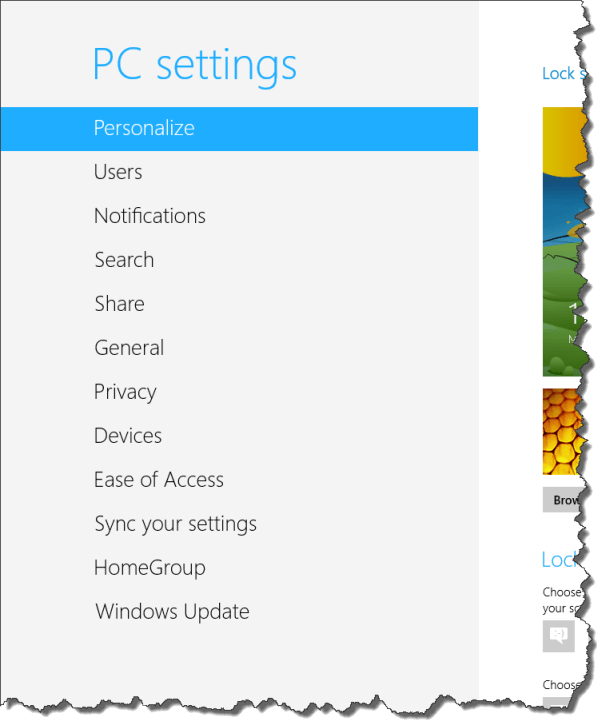
Figure 1. The left portion of the PC Settings screen.
For longtime users of Windows, however, the PC Settings screen may not represent the most efficient use of their time. Besides, not all of the settings accessible through the Control Panel can be reached through the PC Settings screen—just most of them.
If you want to work with the actual Control Panel, there are a few ways you can do so. Most of the access methods involve first displaying the Desktop, then you can use one of the following techniques:
Once the Control Panel is displayed, you can then select which options, programs, or applications you want to work with.
Finally, you can also display the Control Panel if you are using the mouse by moving the mouse pointer into the very bottom-left corner of the screen. Once the small icon appears that allows you to switch between the Start screen and the Desktop, right-click to display a Context menu. Select Control Panel from the menu and you are off and running!
![]() This tip (11820) applies to Windows 8.
This tip (11820) applies to Windows 8.
The desktop is designed to hold all your most commonly accessed programs, files, and folders. If you access the Control ...
Discover MoreNeeding more power options than "god mode" provides? Here are some additional "god modes" that give you more access control.
Discover MoreThe Control Panel is (or has been) the heart and soul of controlling Windows. How you display the control panel, however, ...
Discover More2017-04-24 20:15:33
Kevin
None of the methods described to get to Control Panel work for me however Win + X gets me a list at all times that has Control Panel in it.
2017-04-24 15:39:58
Ted Duke
April 24, 2010. When the "Windows Settings" window comes up, Control Panel is not displayed. Type the words 'control panel in the box under the titao at top of page and you will ger a drop down of options for your computer including: Control Panel, Device Manager, and Update Device Drivers. (Or maybe a bit different listing on your system.)
Copyright © 2026 Sharon Parq Associates, Inc.
Comments