Adding a Password to a User Account
When you create user accounts in Windows, they don't normally have passwords associated with them. You may want to add a password to a user account, however. This can help to ensure that your data is protected from others who may have physical access to your computer. Here's how you can add the password:
- Navigate to the Control Panel.
- At the right side of the screen, click the User Accounts option.
- Click User Accounts. Windows displays the User Accounts screen. (See Figure 1.)
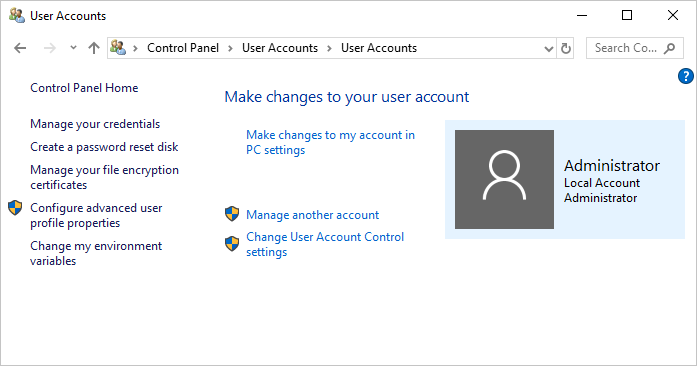
Figure 1. The User Accounts screen.
- Click Manage Another Account. Windows displays the Manage Accounts screen.
- Click the account for which you want to add a password. Windows displays the Change an Account screen. (See Figure 2.)
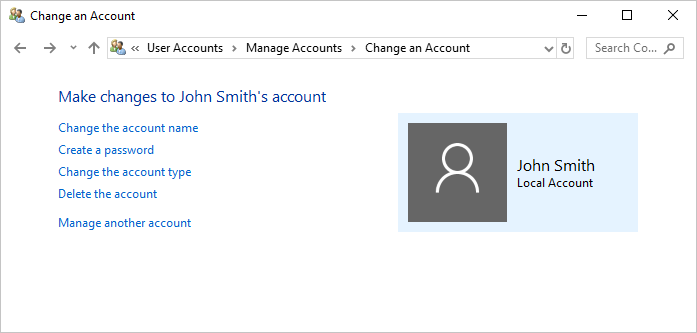
Figure 2. The Change an Account screen.
- At the left side of the screen, click Create a Password. Windows prompts you for the password information.
- Enter the password you want to use for the account (you need to enter it twice), along with a password hint that can be used to jog your memory if you forget the password. (The password hint is optional.)
- Click Create Password.
If you are using Windows 7, follow these steps:
- Click Start and then click Control Panel. Windows 7 displays the Control Panel.
- At the right side of the screen, under the main heading of User Accounts and Family Safety, click Add or Remove User Accounts. Windows 7 displays the Manage Accounts screen.
- Click the account for which you want to add a password. Windows 7 displays the Change an Account screen.
- At the left side of the screen click Create a Password. Windows 7 prompts you for the password information.
- Enter the password you want to use for the account (you need to enter it twice), along with a password hint that can be used to jog your memory if you forget the password. (The password hint is optional.)
- Click Create Password.

 This tip (10711) applies to Windows 7 and 10.
This tip (10711) applies to Windows 7 and 10.
Author Bio
Allen Wyatt
With more than 50 non-fiction books and numerous magazine articles to his credit, Allen Wyatt is an internationally recognized author. He is president of Sharon Parq Associates, a computer and publishing services company. Learn more about Allen...
Printing a Number of Different Pages
If you don't need to print an entire workbook, it can be confusing to figure out how to print just certain pages. This ...
Discover More
Removing a Macro from a Shortcut Key
When you assign a macro to a shortcut key, you make it easy to run the macro without ever removing your hands from the ...
Discover More
Automatically Applying Custom Styles to Footnotes
Word is great in that it allows you to create styles that define how you want your text to appear. If you spend a great ...
Discover More
Using the Sign Out Feature
To switch users without going through the lengthy reboot process, just sign out. It's not too obvious how to do this, but ...
Discover More
Changing Your Windows 8 Account Picture
Want to personalize your Windows 8 experience a bit more? One way is by attaching a picture to your account, as discussed ...
Discover More
Getting a List of User Accounts
Part of managing a computer system that is shared by multiple people is to keep track of all the user accounts on that ...
Discover More
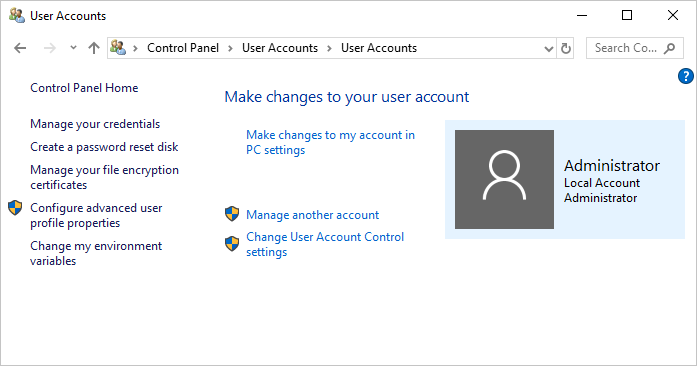
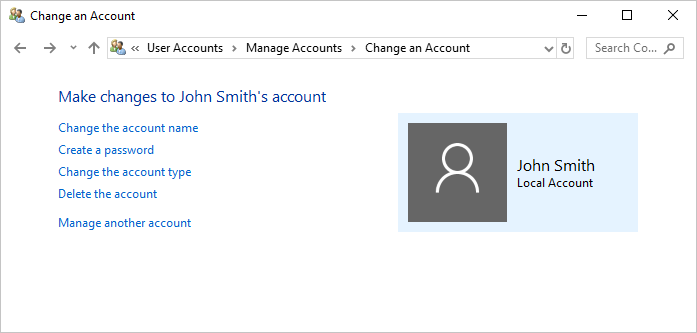
![]()
![]() This tip (10711) applies to Windows 7 and 10.
This tip (10711) applies to Windows 7 and 10.
Comments