You already know that Windows allows you to create multiple user accounts on one physical computer. This is a great feature, as it allows multiple people to use a computer and configure it to their individual liking. Over time, however, you may lose track of the user accounts created on a particular system.
Fortunately, it is rather easy to see what user accounts there are on a system. Start by displaying the command prompt, and then enter the following:
net user
When you press Enter, Windows displays all the users on the system. For instance, here is the list of users I saw when I used this command on my Windows 10 system. (There are only three users listed, which is good to know. If there were more, I'd need to investigate where they came from.) (See Figure 1.)
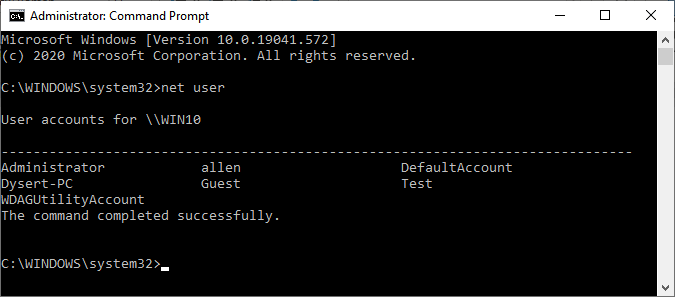
Figure 1. The net user command can show a list of user accounts.
If you need to capture the list of users into a text file so you can work with it in some other way, you can use the old DOS trick of directing output into a text file:
net user > c:\UserList.txt
![]()
![]()
![]() This tip (13121) applies to Windows 7, 8, and 10.
This tip (13121) applies to Windows 7, 8, and 10.
Want to change the password you use when you log into Windows? It's easy to do, as you discover in this tip.
Discover MoreYou can easily customize your computing experience by using your own picture as your account picture. This tip explains how.
Discover MoreThe User Account Control (UAC) model allows an administrator to control when (or if) they are to be notified when a ...
Discover More2021-01-28 12:25:10
Eleanor Minick
Can I seek answers--directions, really for how to do beginning things like 1) move an email to
Libraries 2) make a folder and move email to that folder? I am really trying, but so much is 'greek'
to me. Just need real easy instructions.
Thank you,
Eleanor Minick
??
I'm don't remember a security being requested/given. Unless it is the question below my email.
Copyright © 2026 Sharon Parq Associates, Inc.
Comments