The registry is at the heart of the Windows operating system. Ideally, you should never have to concern yourself with it, since things pretty well run in conjunction with the registry in a manner invisible to you. But sometimes it may be helpful to understand how the registry is organized just in case you need to look at it or even modify it.
There are five major sections to the registry. These sections are called "hives", and each hive is stored in its own hidden, system file on your hard disk. The five hives are:
HKEY_CLASSES_ROOT. This hive contains information about registered applications. It displays the same settings as exist in HKEY_LOCAL_MACHINE\Software\Classes.
HKEY_CURRENT_USER. This hive contains information about the user who is currently active on the PC. It's a subset of the information found in HKEY_USERS.
HKEY_LOCAL_MACHINE. This hive contains settings specific to your PC's hardware and software.
HKEY_USERS. This hive contains keys for all users of the PC.
HKEY_CURRENT_CONFIG. This hive is the only one that is not permanently stored on disk. It is populated with information gathered when Windows is booted.
Each hive contains keys and subkeys (and sub-subkeys, etc.) to actually get to the information required to make things work. For example, if you wanted to know what all programs could be used to open a file with the type of ".xps" you would navigate to the hive HKEY_CURRENT_USER and follow the path: "Software\Microsoft\Windows\CurrentVersion\Explorer\FileExts\.xps\OpenWithList". When you finally get there, you'll find the names of keys, and each key will have a value. (See Figure 1.) These key/value pairs are what keep Windows (and your applications) running as expected.
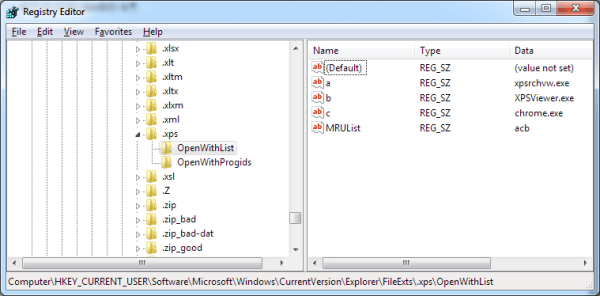
Figure 1. A "leaf" registry node showing keys.
![]()
![]()
![]() This tip (7345) applies to Windows 7, 8, and 10.
This tip (7345) applies to Windows 7, 8, and 10.
The Registry is the central depository of configuration information used by Windows and by programs running on your ...
Discover MoreThe Registry is the central depository of configuration information used by Windows and by programs running on your ...
Discover MoreThe Registry is the central depository of configuration information used by Windows and by programs running on your ...
Discover MoreThere are currently no comments for this tip. (Be the first to leave your comment—just use the simple form above!)
Copyright © 2026 Sharon Parq Associates, Inc.
Comments