Have you ever come across a web site or another file that you wish you could save as a PDF to help you send it around to other people? Windows 10's Fall creator update now provides a Print to PDF feature. PDF files allow you to create a Portable Document Format file that you can send from one computer to another without the file changing or loosing formatting.
To create a PDF, follow these simple steps with in your program of choice:
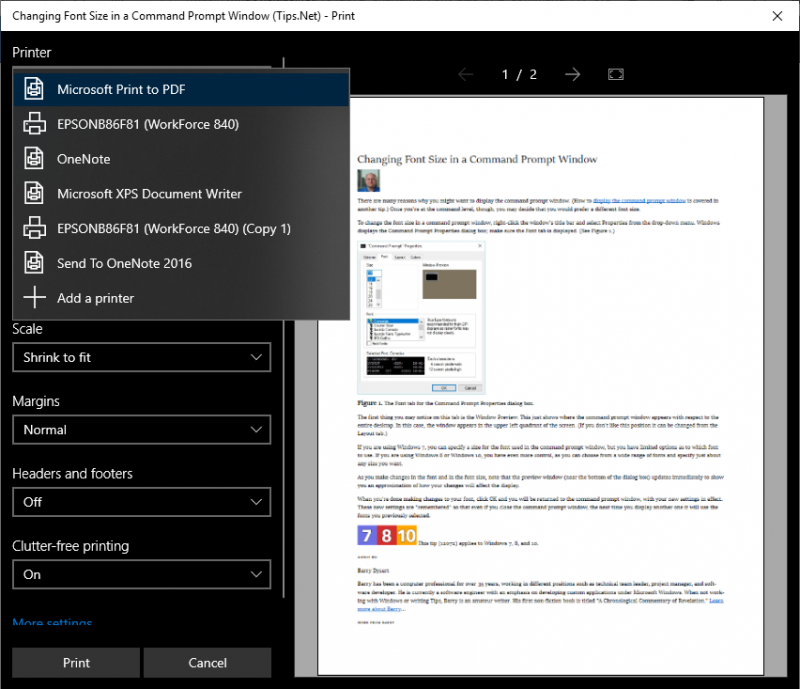
Figure 1. The Printer drop-down within the Print dialog box.
With the Microsoft Print to PDF feature you will be able to save your files so you can send them to other users, all while knowing that they will look the same on their machine as they do on yours.
![]() This tip (438) applies to Windows 10.
This tip (438) applies to Windows 10.
When you get rid of an old printer and install a new one, you'll want to get rid of the old printer definition maintained ...
Discover MoreWindows includes the ability to print a test page to a printer. This is a good idea when you want to check whether the ...
Discover MoreKnowing how to stop or delete a print job can save lots of paper and also lots of embarrassment if you happen to ...
Discover More2019-03-04 10:40:31
David H.
Not exactly related to this tip, but it brings to mind a question I have. The newer versions of MS Office Products such as Word and Excel, allow saving these files as PDF files using the "Save As" dialog box. Alternatively, you can also utilize the "Print" dialog and select "Print to PDF" to seemingly accomplish the same result. Which is these two methods is the preferred method for saving these files as PDFs? Is there any resulting difference in formatting, etc. between these two methods? Thank you for the great tips!
Copyright © 2026 Sharon Parq Associates, Inc.
Comments