Widgets, or gadgets, can add a little spice to your computing experience. Widgets are lightweight, miniature applications that continually run in the background and present information on your desktop. Windows comes with nine widgets: Calendar, Clock, CPU Meter, Currency, Feed Headlines, Picture Puzzle, Slide Show, Weather, and Windows Media Center. You can delete widgets and add more widgets to your heart's content. (Adding and deleting widgets are covered under other tips.)
To see your system's available widgets, right-click on an empty space on your desktop and select the Gadgets menu item. (See Figure 1.)

Figure 1. Invoking the Gadgets window.
Another way to get to the Gadgets screen is to go to Control Panel and search for "gadgets." From there, click on the "Desktop Gadgets" link.
Regardless of the method used to get there, the following Gadgets dialog box appears: (See Figure 2.)
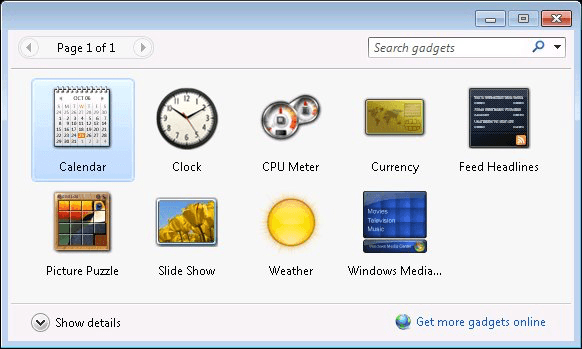
Figure 2. The gadgets dialog box showing the default gadgets.
When you add a gadget it is immediately be displayed at the right side of your desktop.
As mentioned earlier, gadgets are lightweight, so even though they're running continually they require negligible system resources. And since they're always running, they are updated in real time. For example, if you have the Clock gadget displayed, you'll see the minute hand of the clock change every minute that the system time changes.
If you don't like the placement of the gadgets, you can drag and drop them anywhere on the desktop. If you decide you don't want that gadget displayed after all, you can remove it, as discussed in another tip.
Many gadgets have an options menu that allows you to customize the gadget. This option menu is accessed by hovering over the gadget until you see a small iconic menu appear to its right. On that menu is a small wrench which, when clicked, brings up the options menu. (See Figure 3.)

Figure 3. The Clock gadget showing its options menu.
Choose the options you want and click OK. For the Clock gadget, for example, the options include several different clock styles, the time zone to be used, and the ability to show the clock's second hand. Other gadgets can be sized to show more information.
![]() This tip (12032) applies to Windows 7.
This tip (12032) applies to Windows 7.
Gadgets can be fun and/or useful. If you want to free up a little desktop real estate, though, this tip tells you how to ...
Discover MoreAlthough there are several widgets that come with Windows, a lot more are available if you're willing to do a little Web ...
Discover MoreYou can add and remove widgets on a whim. Both operations are just a couple of mouse clicks away. Removing a widget from ...
Discover More2014-10-06 06:59:32
Rob Cook
Microsoft discontinued the availability of Gadgets a long time ago.
They also have severe warnings on the MS website about using them.
Copyright © 2025 Sharon Parq Associates, Inc.
Comments