You change information in the Registry by using the Registry Editor to change the contents of a value. Here's the simplest way to make your changes:
- Start the Registry Editor, as you normally would.
- Locate the value you want to change. (You can look for it manually by drilling down through keys and values or you can use the Find feature in the Registry Editor.)
- Either double-click the value name at the right side of the Registry Editor or highlight the value and press Enter. You'll see a dialog box that allows you to change the value's contents. (See Figure 1.)
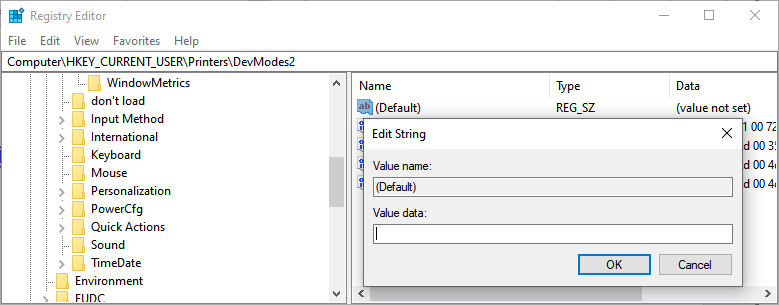
Figure 1. The Registry Editor allows you to change Registry values.
- Make your changes, as desired.
- Click OK.
Remember that when you change values in the Registry, the effect of those changes may not be immediately apparent. In many cases, you'll need to restart Windows—and thereby force it to reload the Registry—in order to see the results of your change.
Author Bio
Allen Wyatt
With more than 50 non-fiction books and numerous magazine articles to his credit, Allen Wyatt is an internationally recognized author. He is president of Sharon Parq Associates, a computer and publishing services company. Learn more about Allen...
Inserting Endnotes
Endnotes appear at either the end of a section or the end of an entire document. It is just as easy to insert an endnote ...
Discover More
Using Subentries in an AutoMark File
If you have a large document and need to create a complicated index, an AutoMark file can make your life much easier. ...
Discover More
Generating Unique Numbers for Worksheets
You may need to automatically generate unique numbers when you create new worksheets in a workbook. Here are a couple of ...
Discover More
Creating Registry Keys or Values
The Registry is the central depository of configuration information used by Windows and by programs running on your ...
Discover More
Exporting a Portion of the Registry
Windows wouldn't function if it weren't for the Registry, and many system tweaks involve editing it. Before making such ...
Discover More
How the Registry is Organized
There may come a time when you need to view or even modify the registry. In such a case, it's good to know how the ...
Discover More
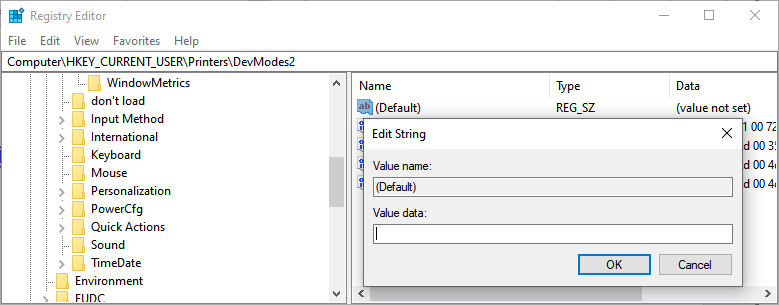
![]()
![]()
![]() This tip (10956) applies to Windows 7, 8, and 10.
This tip (10956) applies to Windows 7, 8, and 10.
Comments