You change information in the Registry by using the Registry Editor to change the contents of a value. Here's the simplest way to make your changes:
- Start the Registry Editor, as you normally would.
- Locate the value you want to change. (You can look for it manually by drilling down through keys and values or you can use the Find feature in the Registry Editor.)
- Either double-click the value name at the right side of the Registry Editor or highlight the value and press Enter. You'll see a dialog box that allows you to change the value's contents. (See Figure 1.)
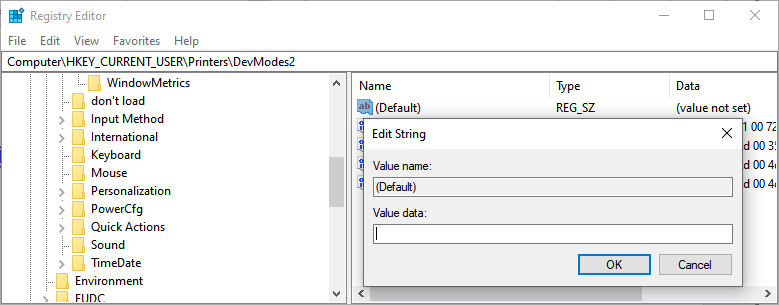
Figure 1. The Registry Editor allows you to change Registry values.
- Make your changes, as desired.
- Click OK.
Remember that when you change values in the Registry, the effect of those changes may not be immediately apparent. In many cases, you'll need to restart Windows—and thereby force it to reload the Registry—in order to see the results of your change.
Author Bio
Allen Wyatt
With more than 50 non-fiction books and numerous magazine articles to his credit, Allen Wyatt is an internationally recognized author. He is president of Sharon Parq Associates, a computer and publishing services company. Learn more about Allen...
Deleting All Names but a Few
Want to get rid of most of the names defined in your workbook? You can either delete them one by one or use the handy ...
Discover More
Protecting a Single Worksheet
Excel allows you to protect your worksheets easily—and that includes if you need to protect only a single worksheet ...
Discover More
Excluding Some Data from a Chart
Excel is a whiz at creating charts from your worksheet data. When the program tries to determine what should be included ...
Discover More
Finding Information in the Registry
The Registry is the central depository of configuration information used by Windows and by programs running on your ...
Discover More
Exporting a Portion of the Registry
Windows wouldn't function if it weren't for the Registry, and many system tweaks involve editing it. Before making such ...
Discover More
Editing the Windows Registry
The Registry is the central depository of configuration information used by Windows and by programs running on your ...
Discover More
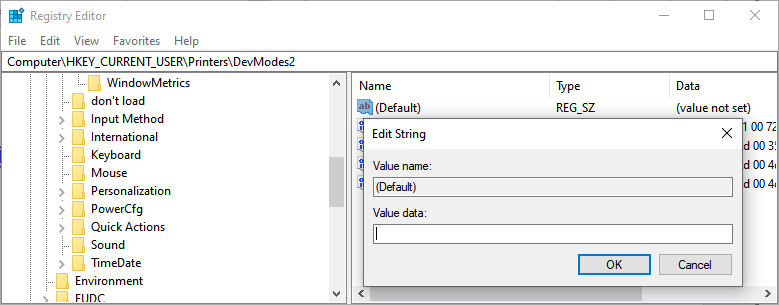
![]()
![]()
![]() This tip (10956) applies to Windows 7, 8, and 10.
This tip (10956) applies to Windows 7, 8, and 10.
Comments