A lot of people use passwords to log into their Windows 7 systems. They are a great idea because they help to protect your system from use by others. Even so, you may want to get rid of a password that is associated with your account. You can remove the password by following these steps:
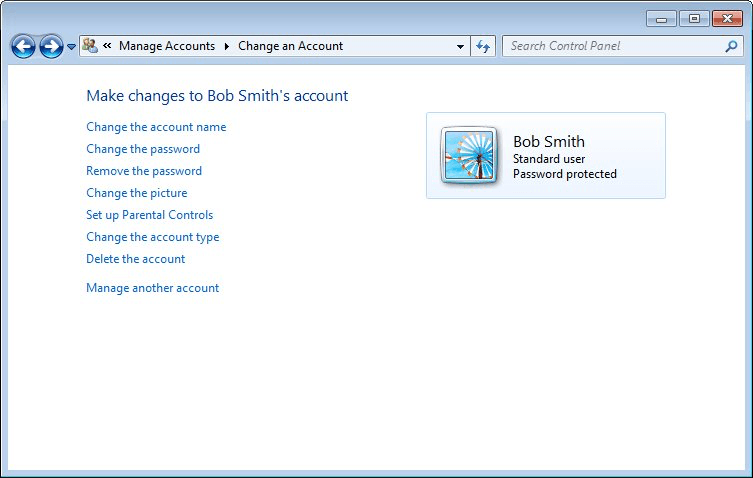
Figure 1. The Change an Account screen.
It is not a good idea to get rid of your password if your computer system is used by others or if it is generally accessible by others. If your computer is used only by you, then getting rid of the password can save a little time each day, at the expense of a bit of security.
![]() This tip (10713) applies to Windows 7.
This tip (10713) applies to Windows 7.
If lots of people may need temporary access to your computer, then you may want to set up the Guest user account. Before ...
Discover MorePasswords on user accounts are a great way to enhance security for a computer system. Here's how you can add a password ...
Discover MorePart of managing a computer system that is shared by multiple people is to keep track of all the user accounts on that ...
Discover More2015-07-13 14:05:03
Henry Noble
If you are curious about the hidden Administrator account, take a look at this article, or many similar ones on the web.
http://www.howtogeek.com/howto/windows-vista/enable-the-hidden-administrator-account-on-windows-vista/
You do, of course, have to be in Windows to enable the account.
2015-07-13 11:06:23
To Steve Mackey
I think a password is not required for scheduling tasks to run only when the user is logged on. I know I have scheduled some such tasks under Windows 7, and they are still running as scheduled.
------------------
To Henry Noble:
There is only one enabled account on my PC and it has administrator privileges. So if I am locked out because of forgetting a password, I cannot even get to the point of running anything to help me, at least not on my own PC. But I shall look at the link you provided anyhow. Thanks
2015-07-13 10:00:55
Steve Mackey
Feel free to correct me if I am wrong, but I think a password is required if you want to set up scheduled tasks. The last time I did this was several years ago on a home Windows XP system (which did not have a password) and it wouldn't let me do it until I added a password to my account.
2015-07-13 09:36:44
Henry Noble
If you have enabled the built-in Administrator account, or have another user account with administrative privileges, then sign in to one of those accounts and reset your password.
But life is never that simple, is it?
If your password is not too complex, one of the tools listed here may get you in: http://pcsupport.about.com/od/toolsofthetrade/tp/passrecovery.htm
2015-07-13 08:01:09
BHershman
As I am the only user of my Windows 7 PC, I do not have to log on when I boot up and so have no need of a password.
When I shut down, I never log off either.
But what would happen at boot-up if I had logged off and then forgotten my password?
How could I get back in?
Copyright © 2026 Sharon Parq Associates, Inc.
Comments