You can use the search feature of Windows Explorer (Windows 7) or File Explorer (Windows 8 and Windows 10) to find text within files. For these searches to be fast, though, the files need to be indexed. Windows indexes some common files by default (for example, those in libraries and e-mail), but if you want to add more locations to be indexed you can.
Probably the easiest way to have a folder indexed is to add it to a library. Since libraries are indexed by default, adding a folder to a library will automatically cause it to be indexed.
You can create additional indexed locations without dealing with libraries. To do this, display the Control Panel and then click on Indexing Options. (If you cannot see the Indexing Options link, use the Search box in the upper-right corner of the Control Panel and type "Indexing.") Windows displays the Indexing Options dialog box. (See Figure 1.)
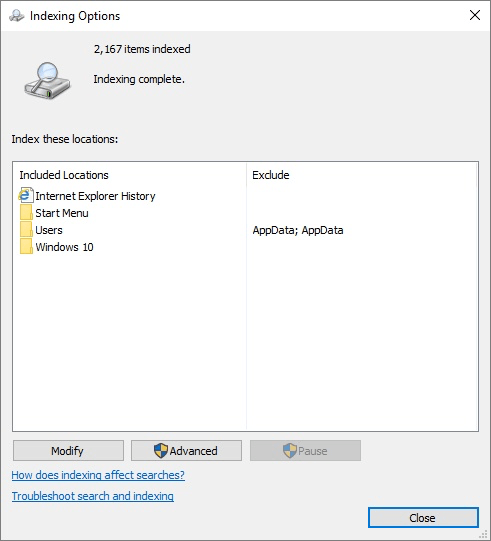
Figure 1. The Windows 10 Indexing Options dialog box.
Click the Modify button. You can then add locations to the index by clicking the location's checkbox. To remove a location from the index, clear the location's checkbox.
You can fine-tune some aspects of indexing by clicking the Advanced button, which displays the Advanced Options dialog box. (See Figure 2.)
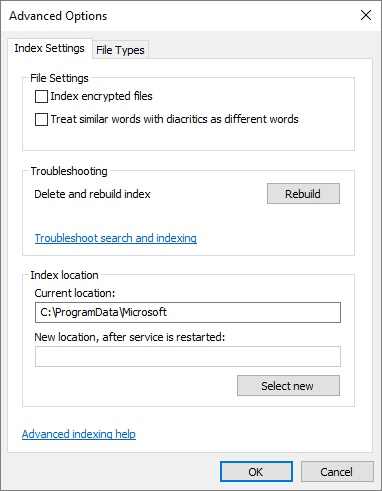
Figure 2. The Windows 10 Advanced Options dialog box.
The controls available on the Index Settings tab allow you to indicate whether you want encrypted files to be indexed and whether the system should treat similar words with diacritics as different words. You can also rebuild the index and specify a different location where the index should be stored.
![]()
![]()
![]() This tip (10115) applies to Windows 7, 8, and 10.
This tip (10115) applies to Windows 7, 8, and 10.
Deleting a library can be done with a couple of mouse clicks. And even though you delete the library, the folders and ...
Discover MoreCreating a library can be done with just a couple of clicks. Although it appears that libraries have some issues, you can ...
Discover MoreWindows comes with four built-in libraries. You may accidentally (or on purpose) delete one or more of them. This tip ...
Discover More2018-07-23 10:31:20
Will
Hum. I wonder what indexing really means in its fullest extent.
Copyright © 2024 Sharon Parq Associates, Inc.
Comments