One of the things you may have noticed about Windows 10 is that it can be (how shall I say it?) rather pushy when it comes to suggesting Microsoft tools and apps. For instance, you may regularly see "helpful" suggestions to try the Edge browser when you actually prefer to use a different one.
If find these suggestions bothersome, you'll probably be happy to learn that you can turn off most of them by adjusting your settings in Windows. Just follow these steps:
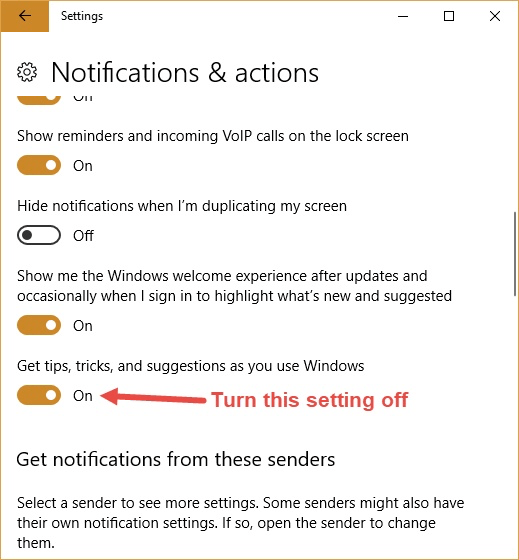
Figure 1. The Notifications & Actions area of the Settings dialog box.
The change is effected immediately, and you should notice a marked decrease in the number of pushy messages from Microsoft.
![]() This tip (5271) applies to Windows 10.
This tip (5271) applies to Windows 10.
Windows implements a lot of visual effects that can make your screen and desktop look gorgeous. These good looks come at ...
Discover MoreWhen you use a Microsoft account or an Azure Active Directory (Azure AD) account, you can sync settings between the ...
Discover MoreDon't like the sounds that Windows has chosen to play when system events occur? Here's how to change the sound theme that ...
Discover MoreThere are currently no comments for this tip. (Be the first to leave your comment—just use the simple form above!)
Copyright © 2025 Sharon Parq Associates, Inc.
Comments