There are several "personal system" folders included in Windows that serve as convenient repositories for various types of media files. Some of these folders include Pictures, Music, and Videos. Depending on how you've customized your Start menu, links to these folders may appear on your Start menu. If you click the Music option on the Start menu, Windows opens an Explorer window to display the Music library. This library defaults to the following location on your system (replace <user> with the appropriate user name on the system):
C:\Users\<user>\Music
Note that in Windows 7, Music is a library, which means you can add other directories to it while leaving the actual music files in their current location. (In Windows 10, your Music folder is stored in a library, and you can find your libraries near the bottom of File Explorer.) To do this, click the Music link on the Start menu and then click on the Locations link when the Explorer window comes up. (The Locations link is located at the top of the window, right under the words "Music Library.") Windows displays the Music Library Locations dialog box. (See Figure 1.)
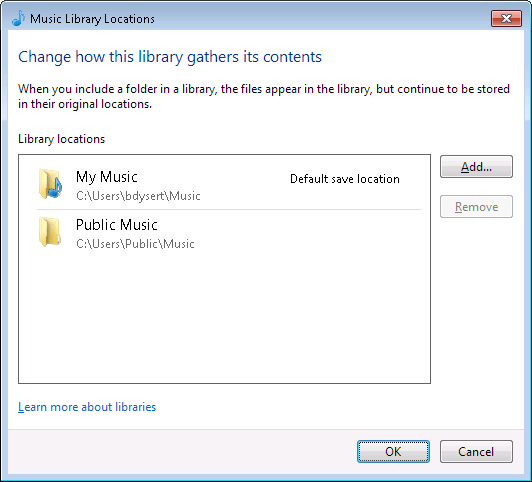
Figure 1. Adding another location to the Music library.
You can then click the Add button to add another location to this library. (Windows libraries are covered under another tip.)
Another nice feature is since Music is a library, its Search and Arrange features are designed to work on its content's metadata. For example, if you go to the Music library and click the Arrange By drop-down list, Windows presents you with choices that are appropriate to working with music files. (See Figure 2.)
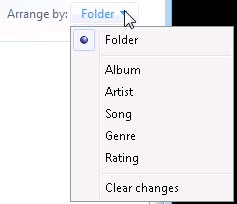
Figure 2. Arranging the Music library's contents by metadata.
Likewise, if you want to search in the Music library, click the Windows Search box and Windows presents you with searching options that are tailored for music files. (See Figure 3.)
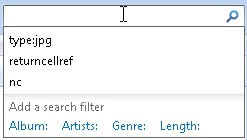
Figure 3. Searching the Music library's contents by metadata.
Here you see that you can search by album, artists, genre, or length of the music.
![]()
![]() This tip (12834) applies to Windows 7 and 10.
This tip (12834) applies to Windows 7 and 10.
Windows comes with four built-in libraries. You may accidentally (or on purpose) delete one or more of them. This tip ...
Discover MoreThe Pictures folder is one of several system libraries created in Windows by default. This library is specifically ...
Discover MoreWindows 7 introduced us to libraries, but they're turned off in Windows 10. Here's how to get them back.
Discover MoreThere are currently no comments for this tip. (Be the first to leave your comment—just use the simple form above!)
Copyright © 2026 Sharon Parq Associates, Inc.
Comments