If you use Windows Media Player much, you no doubt have several playlists. There may come a time when you'd like to edit an existing playlist in order to add or remove entries. To edit a playlist, launch Windows Media Player. Your playlists should be visible at the left side of the Media Player window. (See Figure 1.)
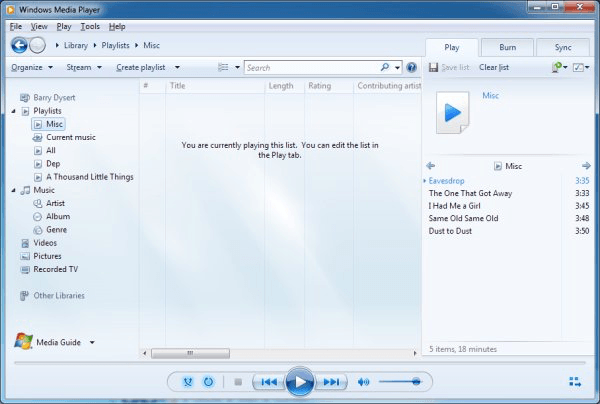
Figure 1. Windows Media Player main screen.
Let's assume, for the sake of this example, that I want to edit the playlist called "Misc" by adding a new song and deleting an existing song from the playlist. If you click on the playlist at the left side of the Media Player window, then at the right side of the dialog box you can see what songs are included in that playlist.
To delete a song from the playlist, all you need to do is right-click on the song's name and choose the Remove from List option from the resulting Context menu. The song is immediately removed from the playlist. The edit isn't permanent, however, until I save the playlist. I don't need to save the playlist right away, though—I can use the time to make a number of changes, if desired, before saving them.
To add a song to an existing playlist all I need to do is open Windows Explorer and navigate to where my new song is located. I can then click and drag the song to the playlist area on the right (the list of songs already in the playlist) and drop it there.
The final step, taken once all changes are done in the playlist, is to click the Save List button on the toolbar at the top of the Media Player dialog box. The edited playlist is saved and the changes reflected when I use Media Player in the future.
![]()
![]()
![]() This tip (12718) applies to Windows 7, 8, and 10.
This tip (12718) applies to Windows 7, 8, and 10.
Most people like to keep their Windows Media Player organized. One way to maintain it is to keep track of the various ...
Discover MoreWindows Media Player can do many things, many of which are covered in other tips. This tip provides the basic overview of ...
Discover MoreRipping songs from audio CDs is fairly simple, but the actual process varies from application to application.
Discover More2020-12-03 15:30:06
Jason Macgillivray
How do I add playlists to my windows media player? Some artists went in playlists.
2016-11-01 00:47:32
Barry
Michael, what happens if you simply press Start and type WMP. Doesn't it come up? What version of Win10 do you have?
2016-10-31 19:59:27
Michael Harding
I'd love to be able to use WMP 12 again but the relevant folder is now buried in
OneDriveWindows.old
Clicking on the wmp.exe there unfortunately seems to lead to a MS site where there is no specific reference to a Download link for WMP.
Any help would be most appreciated.
Cheers,
Michael Harding [ Real Person ]
Copyright © 2026 Sharon Parq Associates, Inc.
Comments