If you have a question about whether your printer is working correctly with Windows, one common approach is to print a test page. This is particularly helpful if you seem to be having problems printing within a particular program. The reason it is helpful is because if you can print a test page successfully within Windows, but you cannot print successfully within the program, then you've narrowed down the source of the problem—it has to be with the program itself.
To print a test page on a Windows 8 or Windows10 system, follow these steps:
- Display the Control Panel.
- Click the View Devices and Printers under the Hardware and Sound heading. You may have to scroll down a bit to find the Printers section. Note that the current default printer has a green circle next to it that contains a check mark. (See Figure 1.)
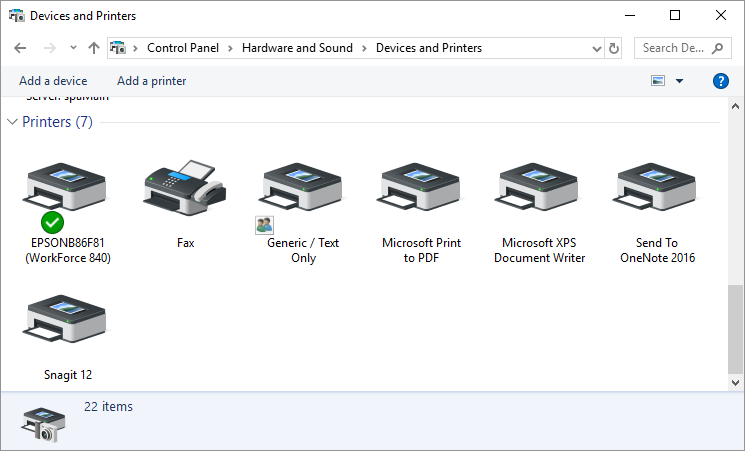
Figure 1. The Devices and Printers screen.
- Right-click on the printer from which you want to print a test page. Windows displays a context menu.
- Choose Printer Properties from the Context menu. (You may see two Properties choices in the Context menu; make sure you choose Printer Properties.) Windows displays the Properties dialog box for the printer. (See Figure 2.)
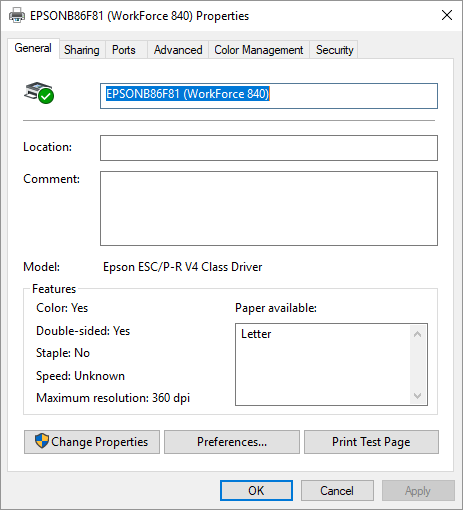
Figure 2. The Properties dialog box for a printer.
- Click Print Test Page. Windows informs you that a test page was sent to your printer.
- Click Close to dismiss the notification.
- Close the dialog boxes opened by following these steps.
If you are using Windows 7, the steps are a bit different, primarily in how you get to the printer drivers on the system:
- Click Start and then click Devices and Printers. Windows displays the Devices and Printers screen. Note that the current default printer has a green circle next to it that contains a check mark.
- Right-click on the printer from which you want to print a test page. Windows displays a Context menu.
- Choose Printer Properties from the Context menu. (You may see two Properties choices in the Context menu; make sure you choose Printer Properties.) Windows displays the Properties dialog box for the printer.
- Click Print Test Page. Windows informs you that a test page was sent to your printer.
- Click Close to dismiss the notification.
- Click OK to dismiss the Properties dialog box.
Author Bio
Allen Wyatt
With more than 50 non-fiction books and numerous magazine articles to his credit, Allen Wyatt is an internationally recognized author. He is president of Sharon Parq Associates, a computer and publishing services company. Learn more about Allen...
Formatting Subtotal Rows
Excel automatically formats subtotals for you. But what if you want to change the default to something more suitable for ...
Discover More
Understanding Color and Conditional Formatting Codes
When you create custom cell formats, you can include codes that allow you to set the color of a cell and that specify the ...
Discover More
Single Clicking Enters Edit Mode
Double-click a cell and you should be able to edit the contents of that cell. If single-clicking a cell results in the ...
Discover More
Creating a Printer Pool
If you work in an office with many users, your system may have access to a group of printers. Here's how you can set up ...
Discover More
Deleting a Printer
When you get rid of an old printer and install a new one, you'll want to get rid of the old printer definition maintained ...
Discover More
Understanding XPS Documents
XPS Documents have been around for several years and are now making their way into the native Windows environment. They ...
Discover More
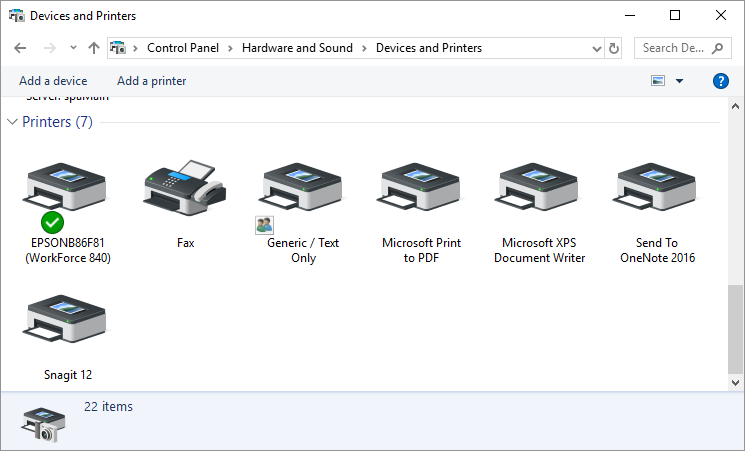
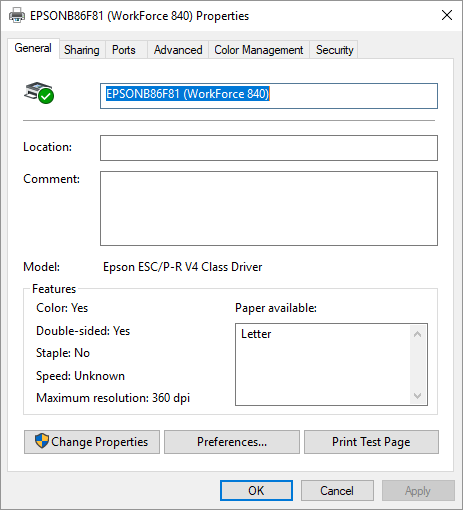
![]()
![]()
![]() This tip (10723) applies to Windows 7, 8, and 10.
This tip (10723) applies to Windows 7, 8, and 10.
Comments