If you've upgraded to Windows 10 from a previous version, Microsoft kindly left some files on your disk in case you wanted to revert back. If you have no intention of reverting back to the previous version you can safely delete these files. It's built-in to Windows 10 so you don't even need to worry about deleting the wrong files.
Right-click Start and go to Control Panel. Click on Administrative Tools, then double-click Disk Cleanup. A dialog box will appear asking you to select a disk drive. Use the drop-down menu to select the drive that contains your operating system (usually C:). Click OK. After a brief period of time you'll see the Disk Cleanup dialog box. (See Figure 1.)
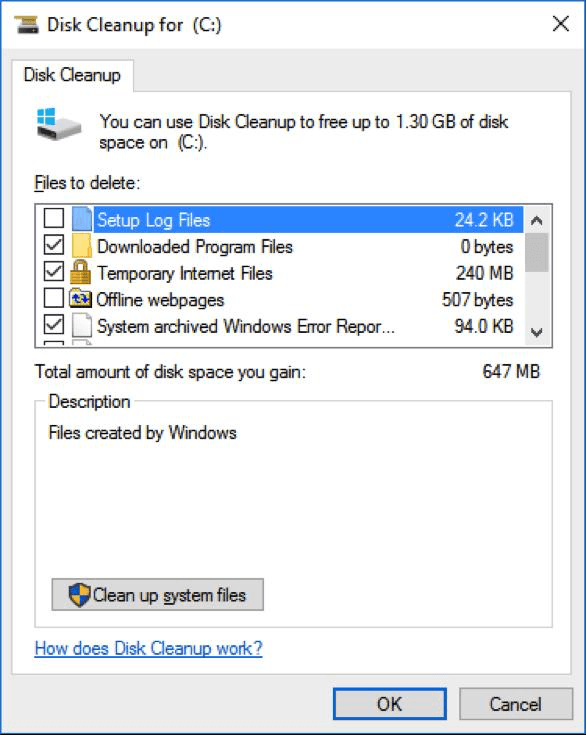
Figure 1. The Disk Cleanup dialog box.
In the lower left corner, click the button that says "Clean up system files." You'll again be prompted for the drive containing your operating system, so make the same selection as you did before, and click OK. After another brief period of time you'll see an updated version of the Disk Cleanup dialog box, but now you can scroll down to find the option to check the "Previous Windows Installation(s)" check box. (See Figure 2.)
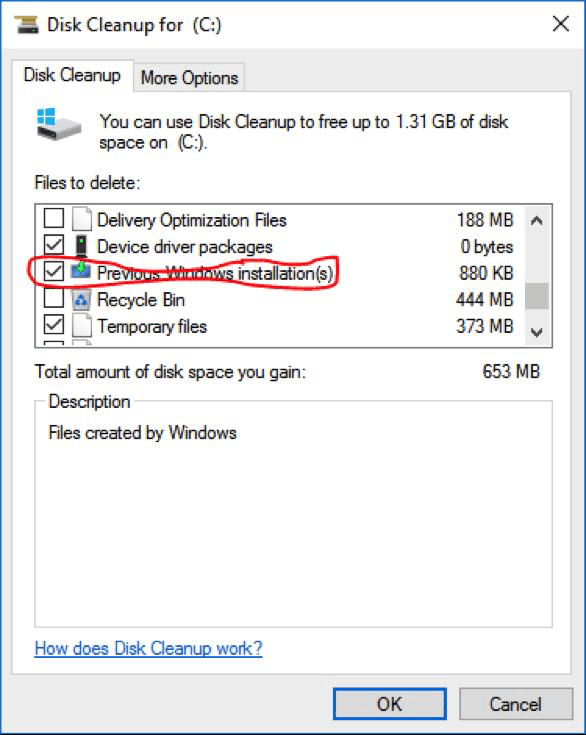
Figure 2. Deleting previous installations.
After checking the check box, click OK. You'll then be prompted to see if you're sure you want to proceed. Click the Delete Files button, and you'll soon have a bit more disk space at your disposal.
![]()
![]()
![]() This tip (1725) applies to Windows 7, 8, and 10.
This tip (1725) applies to Windows 7, 8, and 10.
The Powercfg utility allows you to control how power is used on your system. This tip shows you how to use the ...
Discover MoreMAC addresses are used to uniquely identify devices attached to your network. If you need to figure out what MAC address ...
Discover MoreBluetooth speakers allow you to play your computer's audio wirelessly. Connecting a Bluetooth speaker to a ...
Discover More2017-03-21 09:20:18
WyomingSteve
In Windows 7, the path to Disk Cleanup does not work. Simply click the Start button and in the search box type: Disk Cleanup. That will take you to the application to accomplish the same thing. Caution: If you plan to reload a past update, you may be eliminating it during Disk Cleanup. Other things you may need to get to later may also be eliminated. It's a good idea to look at what you are eliminating before you actually do it.
2017-03-20 08:48:25
Henry Noble
The ability to remove system files should have been installed as a part of Win 7 SP 1.
Take a look at this article. If it seems to apply to your setup, there are download links on the page.
https://support.microsoft.com/en-us/help/2852386/disk-cleanup-wizard-addon-lets-users-delete-outdated-windows-updates-on-windows-7-sp1-or-windows-server-2008-r2-sp1
2017-03-20 06:34:06
jon halsey
My WIN 7 Pro version of Disk Clean-up does not have this option:r
(see Figure 1 below)
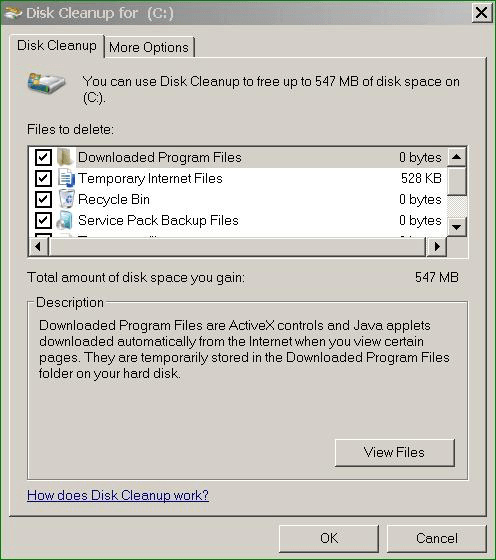
Figure 1.
Copyright © 2026 Sharon Parq Associates, Inc.
Comments